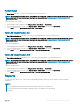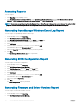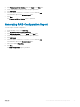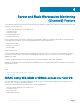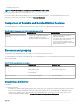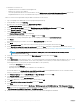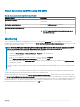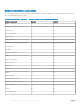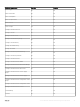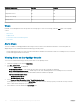Users Guide
Hardware components Scalable Detailed
Temperature Sensor Group
No Yes
Temperature Sensor
No Yes
Voltage Sensor Group
No Yes
Voltage Sensor
No Yes
Views
Dell EMC Server Management Pack Suite provides the following types of views for monitoring, under the Dell folder on the OpsMgr
console:
• Alerts Views
• Diagram Views
• Performance and Power Monitoring Views
• State Views
Alerts Views
This view is available for managing hardware and storage events from Dell Servers and Rack Workstations. The following alerts are
displayed by the Server and Rack Workstation Monitoring (Licensed) feature:
• Link-up and Link-down alerts for events received from Broadcom and Intel network interface cards for PowerEdge servers, PowerVault
systems and supported Dell Precision Racks.
Viewing Alerts on the OpsMgr Console
To view Server and Rack Monitoring (Licensed) feature alerts on the OpsMgr console:
1 Launch the OpsMgr console and click Monitoring.
2 Click Dell > Alerts Views.
The following Alerts Views are displayed:
• Network Interface Alerts — Link-up and Link-down alerts from the discovered NICs are displayed.
• Server and Rack Workstation Alerts — SNMP traps for 12th, 13th, and 14th generation of PowerEdge servers, PowerVault
storage servers and Dell Precision Racks with iDRAC7, iDRAC8 or iDRAC9 are displayed.
• Dell Rack Workstation Alert Views
• Network Interface Alerts
• Rack Workstation Alerts
3 Select Server and Rack Workstation Alerts or Rack Workstation Alerts.
On the right pane of each of the individual Alerts Views, alerts that meet the criteria you specify, such as alert severity, resolution
state, or alerts that are assigned to you is displayed.
4 Select an alert to view the details in the Alert Details pane.
40
Server and Rack Workstation Monitoring (Licensed) Feature