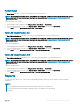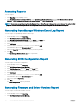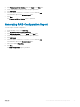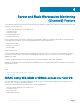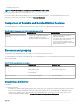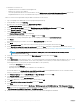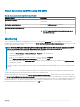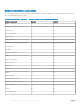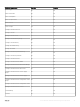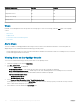Users Guide
• For iDRAC access via Host OS:
• Required iSM version is installed on the managed node.
• iDRAC access via Host OS is enabled.
This is an experimental feature. For more information, see the iDRAC access via Host OS (Experimental Feature) section in the
Integrated Dell Remote Access Controller7/8 with Lifecycle Controller User’s Guide at Dell.com/idracmanuals.
To discover a Dell server though iDRAC using WS-MAN or iDRAC access via Host OS:
1 Log on to OpsMgr as an administrator for the OpsMgr Management Group.
2 On the OpsMgr console, click Authoring.
3 At the bottom of the navigation pane, click Add Monitoring Wizard.
The Add Monitoring Wizard screen is displayed.
4 On the Select Monitoring Type screen, select WS-Management and SMASH Device Discovery and click Next.
5 On the General Properties screen, in the Name eld provide a name for the wizard.
6 Under Management pack, click New.
The Create a Management Pack screen is displayed.
7 Provide a name for the management pack in the Name eld and click Next.
For information on creating a management pack, see the OpsMgr documentation at technet.microsoft.com.
8 Click Create.
The management pack you created is selected in the Management pack drop-down box.
9 Click Next.
10 On the Specify the target drop-down menu, select a resource pool for monitoring these devices and click Next.
11 On the Specify the account to be used to run discovery screen, click New and create a Simple Authentication Run As Account.
For more information on creating a Simple Authentication type Run As Account, see Creating a Simple Authentication Run As Account.
NOTE
: If you are using AD domain credentials for iDRAC, then, enter the credentials in the following format:
username@domainname.com.
12 Select the Run As Account you created from the Run As Account drop-down menu and click Next.
13 Click Add.
14 On the Add Devices screen specify the iDRAC IP (if your preferred discovery method is iDRAC using WS-MAN) or the Host IP (if
your preferred discovery method is iDRAC access via Host OS) address of the systems you want to discover, based on your
monitoring preference. You can specify the preferred IP address of the systems by:
• Scanning the IP Subnet that you provided.
• Scanning a specied IP Range.
• Importing a text le containing the list of iDRAC IP/ Host IP addresses.
For more information, see Conguration by using iSM PowerShell script in the Integrated Dell Remote Access Controller7/9 with
Lifecycle Controller User’s Guide at Dell.com/idracmanuals.
15 Click Advanced Options, select the Skip CA Check and Skip CN Check option and click OK.
16 Click Scan for Devices to search Dell servers on your network.
The IP addresses are listed under Available Devices.
17 Click Add to add the list of IP addresses you want to monitor and click OK.
18 On the Specify the devices you want to monitor screen, click Create.
19 Click Close.
The scanned Dell servers initially appear in Monitoring > WS-Management and SMASH Monitoring > WS-Management Device
State
screen. After the automatically triggered SMASH discovery is completed by the OpsMgr, the Dell servers appear in Monitoring
> WS-Management and SMASH Monitoring > SMASH Device State screen.
20 Enable the Server and Rack Monitoring (Licensed) feature through Feature Management Dashboard.
36
Server and Rack Workstation Monitoring (Licensed) Feature