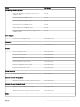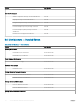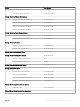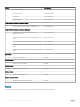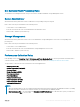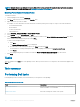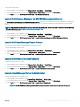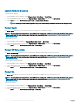Users Guide
Launch Remote Desktop
To launch remote desktop:
1 In the OpsMgr console, navigate to a Dell Diagram Views, State Views, or Alerts Views.
2 Select the desired Dell server in any of the Diagram Views or State Views or an alert in the Alerts Views.
3 In the Tasks pane, select Dell Windows Server Tasks > Launch Remote Desktop.
NOTE: Launching remote desktop is possible only if the remote desktop is enabled manually in the managed node.
Power Cycle
The Power Cycle task allows you to turn o the Dell server and turn it on again after a delay.
NOTE: To enable Advanced Power Control, install BMU in the default path. If BMU is not installed in the default path, create a
new console task. For more information on creating a new console task, see Creating Advanced Power Control And LED
Identication Tasks.
To run the power cycle:
1 In the OpsMgr console, navigate to a Diagram Views, State Views, or Alert Views.
2 Select the desired Dell server in any of the Diagram Views or State Views or an alert in the Alerts Views.
3 In the Tasks pane, select Dell Windows Server Tasks > Power Cycle.
Power O Gracefully
The Power O Gracefully task allows you to shut down the operating system and power o the Dell server.
NOTE
: To enable Advanced Power Control, install BMU in the default path. If BMU is not installed in the default path, create a
new console task. For more information on creating a new console task, see Creating Advanced Power Control And LED
Identication Tasks.
To power o the system gracefully:
1 In the OpsMgr console, navigate to a Dell Diagram Views, State Views, or Alert Views.
2 Select the desired Dell server in any of the Diagram Views or State Views or an alert in the Alerts Views.
3 In the Tasks pane, select Dell Windows Server Tasks > Power O Gracefully.
Power On
The Power On task allows you to power on the server. This option is available even if the system power is o.
NOTE
: To enable Advanced Power Control, install BMU in the default path. If BMU is not installed in the default path, create a
new console task. For more information on creating a new console task, see Creating Advanced Power Control And LED
Identication Tasks.
To power on a system:
1 In the OpsMgr console, navigate to a Dell Diagram Views, State Views, or Alerts Views.
2 Select the desired Dell server in any of the Diagram Views or State Views or an alert in the Alerts Views.
3 In the Tasks pane, select Dell Windows Server Tasks > Power On.
30
Server and Rack Workstation Monitoring feature