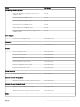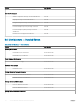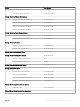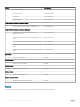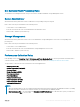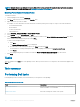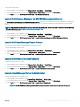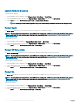Users Guide
Check Power Status
You can check the power status and allow power control tasks through the IPMI shell.
NOTE: To enable Advanced Power Control, install Baseboard Management Controller Management Utility (BMU) in the default
path. If BMU is not installed in the default path, create a new console task. For more information on creating a new console task,
see Creating Advanced Power Control And LED Identication Tasks.
To check the power status of a system:
1 In the OpsMgr console, navigate to a Dell Diagram View, State View, or Alert View.
2 Select the desired Dell server in any of the Diagram View or State View or an alert in the Alerts View.
3 In the Tasks pane, select Dell Windows Server Tasks > Check Power Status.
Clear ESM Logs
The Server Administrator Embedded Server Management (ESM) log, also referred to as the hardware log, maintains a list of all system
events generated by the hardware, such as error-correcting code (ECC), system reset and boot, and probe threshold changes. You can
refer to this log when hardware errors appear or when the system is not functioning properly.
To run the Clear ESM Logs task:
1 In the OpsMgr console, navigate to a Dell Diagram Views, State Views, or Alerts Views.
2 Select the desired Dell system in any of the Diagram Views or State Views or an alert in the Alerts Views.
3 In the Tasks pane, select Dell Windows Server Tasks > Clear ESM Logs.
The Run Tasks window is displayed.
4 Click Run to clear the ESM logs of the device that you selected.
When you run the Clear ESM Logs task, on the task execution screen only the result of the task initiating is displayed. For example, the
task execution screen may show a success result even if the ESM logs are not cleared. This means that the Clear ESM Logs task initiation
was successful.
Force Power O
The Force Power O task allows you to turn o the Dell server without shutting down the operating system.
NOTE
: To enable Advanced Power Control, install BMU in the default path. If BMU is not installed in the default path, create a
new console task. For more information on creating a new console task, see Creating Advanced Power Control And LED
Identication Tasks.
To power o the system:
1 In the OpsMgr console, navigate to a Dell Diagram Views, State Views, or Alert Views.
2 Select the desired Dell server in any of the Diagram Views or State Views or an alert in the Alerts Views.
3 In the Tasks pane, select Dell Windows Server Tasks > Force Power O.
Get Warranty Information
The Get Warranty Information task allows you to view the warranty status of the selected Dell server.
NOTE
: An active Internet connection is required to retrieve the warranty information.
28 Server and Rack Workstation Monitoring feature