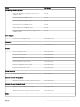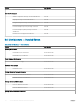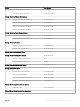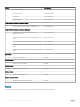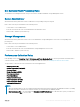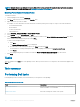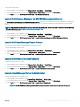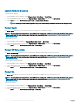Users Guide
NOTE: Network Statistics are dened in Detailed edition of the Server and Rack Workstation Monitoring feature only and are
disabled by default. To enable the feature, see Enabling Performance Collection Rules.
Enabling Performance Collection Rules
To enable this feature:
1 Launch OpsMgr console and click Authoring.
2 Click Rules and search for Enriched in the Look for: eld.
3 Right-click the rule you want to enable.
For example, to collect information on Network Interface of all Dell systems, perform step 4 to step 5 for the rules listed below:
• Total Transmitted Packets
• Received Bytes
• Total Received Packets
• Transmitted Bytes
4 Select Overrides > Override the Rule > For all objects of class.
5 Select Enabled and set the Override Value to True..
6 Under Management Pack, either select a management pack created from the Select destination management pack: drop-down
menu or create a new management pack by clicking New...
To create a new management pack:
a Click New...
The Create a Management Pack screen is displayed.
b Provide a name for the management pack in the Name eld and click Next.
For information on creating a management pack, see the OpsMgr documentation at technet.microsoft.com.
c Click Create.
The management pack you created is selected in the Select destination management pack: drop-down menu.
7 Click Apply.
Tasks
Tasks are available in the Tasks pane of the OpsMgr console. When you select a device or a component, the relevant tasks appear in the
Tasks pane.
Task summary
Performing Dell tasks
Following table provides a summary of the Dell tasks that you can perform on the OpsMgr:
Table 9. Dell Windows Server tasks
Task Description
Check Node Interfaces
Checks if the selected Dell server and its corresponding interface;
WMI is reachable or non-reachable.
Check Power Status Check the overall power status of the system.
26 Server and Rack Workstation Monitoring feature