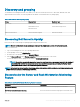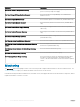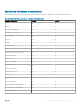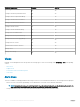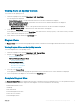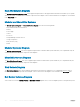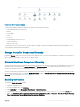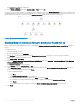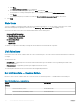Users Guide
a Click New...
The Create a Management Pack screen is displayed.
b Provide a name for the management pack in the Name eld and click Next.
For information on creating a management pack, see the OpsMgr documentation at technet.microsoft.com.
c Click Create.
The management pack you created is selected in the Select destination management pack: drop-down menu.
8 Click Apply.
State Views
This view is available for viewing the health of all Dell servers and Rack Workstations. To view the status of each Dell Server or Rack
Workstation managed by the OpsMgr on the network, click Monitoring > Dell > State Views in the OpsMgr console.
You can view the status of the Dell Servers and Rack Workstations in the following views:
• Servers and Rack Workstations
• Dell Rack Workstation State Views
• Managed Rack Workstation
• Dell Server State Views
• FM Servers
• Sled Servers
The health of a component is derived by reviewing the unresolved alerts associated with the component.
Unit Monitors
Unit monitors assess the various conditions that can occur in monitored objects. The result of this assessment determines the health state
of a target.
The unit monitors are:
• Event Monitor — triggered by the event that the Dell instrumentation logs in the Windows event log, indicating the health of the
corresponding object.
• Periodic Monitor — triggered by a periodic poll congured as Interval Seconds.
The following tables illustrate the various Dell monitors and the applicable parameters.
Dell Unit Monitors — Scalable Edition
Monitors to assess various conditions that can occur in the license-free monitoring feature — Scalable Edition monitored objects.
Table 7. Dell Unit Monitors — Scalable Edition
Object Unit Monitor
Memory
Dell Server Memory Status Event and Periodic
Dell Server Memory Redundancy Status Event and Periodic
20 Server and Rack Workstation Monitoring feature