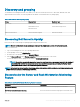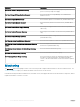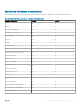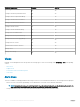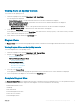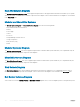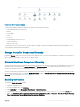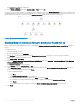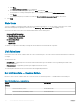Users Guide
Performance and Power Monitoring Views
To view the performance and power monitoring on the OpsMgr console:
1 Launch the OpsMgr console and click Monitoring.
2 In the Monitoring pane, click Dell > Performance and Power Monitoring for the following views:
• Ambient Temperature (Centigrade)
• Amperage (Amps)
• Disk Performance View(%)
• Energy Consumption (kWh)
• Peak Amperage (Amps)
• Peak Power (Watts)
• Physical Network Interface
• Power Consumption (BTU/hr)
• Power Consumption (Watts)
• Teamed Network Interface
NOTE: Power monitoring is applicable only for Dell servers with power monitoring capability for a particular attribute. It
is enabled only when the detailed edition of Server and Rack Workstation Monitoring feature is present.
NOTE: Disk Performance View (%), Teamed and Physical network interface instances are disabled by default and
appears only when the detailed edition of the Server and Rack Workstation Monitoring feature is installed and imported.
3 Select the counters from the individual performance views and select the time range for which the values are required.
The data collected is represented in a graphical format for each system.
A unit monitor, monitors the performance counter over two successive cycles to check if it exceeds a threshold value. When the threshold
value is exceeded, the Dell server changes state and generates an alert. This unit monitor is disabled by default. You can override (enable)
the threshold values from the Authoring pane of the OpsMgr console. Unit monitors are available under Dell Windows Server objects for
Server and Rack Workstation Monitoring feature. To enable the threshold values of unit monitors, see Enabling Performance and Power
Monitoring Unit Monitors.
For more information on performance information collection, see Performance Collection Rules.
Enabling Performance and Power Monitoring Unit Monitors
To enable the unit monitors for Performance and Power Monitoring Views:
1 Launch OpsMgr console and click Authoring.
2 Click Management Pack Objects > Monitors, and then search for Performance in the Look for: eld.
3 Click Dell Windows Server > Performance.
4 Right-click the unit monitor you want to enable.
5 Select Overrides > Override the Monitor and select an option based on your requirement.
For example, to override the unit monitors for all objects of class: Dell Windows Server, select For all objects of class: Dell Windows
Server
The Override Properties screen is displayed.
6 Select Enabled and set the Override Value to True.
7 Under Management Pack, either select a management pack created from the Select destination management pack: drop-down
menu or create a management pack by clicking
New...
To create a management pack:
Server and Rack Workstation Monitoring feature
19