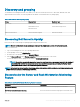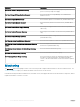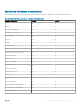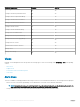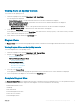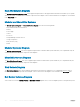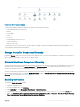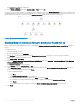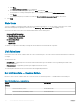Users Guide
Figure 1. Dell Server Instance Diagram
System-specic diagrams illustrate and indicate the status of the following components:
• Physical and teamed network interfaces
• Memory
• Power supply
• Sensors
• Processors
• Dell OpenManage software services
• Storage components
• BIOS (inventory only)
The memory, processors, network, sensors, storage, and power supply components are displayed in detail by the Detailed edition of the
Server and Rack Workstation Monitoring feature.
Storage Controller Component Hierarchy
Expand the Storage component in any Dell system instance diagram view, to view the status and health of components such as physical
disks, connectors, virtual disks, controllers, sensors, and enclosures.
Network Interfaces Component Hierarchy
The Network Interfaces group is created only when an Intel or Broadcom network interface card is present and enabled on the Dell Server.
Network interfaces are grouped under Physical Interfaces and Teamed Interfaces. If you disable a network interface, the network
interfaces group will be removed from management in the next discovery cycle.
A reference relationship is created between a Teamed network interface and its associated Physical network interfaces. You can view the
reference relationship only when you enable the Enable Correlation attribute of Dell Windows Server Physical and Teamed Relationship
Discovery. For more information, see Enabling Correlation.
Enabling Correlation
To enable the Enable Correlation attribute:
1 Launch the OpsMgr console.
2 From the navigation pane, click Authoring.
3 In the Authoring tab, click Management Pack Objects > Object Discoveries.
4 Search for Dell Windows Server Physical and Teamed Relationship Discovery Rule in the Look for: eld.
5 Right-click Dell Windows Server Physical and Teamed Relationship Discovery Rule > Overrides > Override the Object Discovery >
For all objects of class: Teamed Network Interface instance (Enriched).
Server and Rack Workstation Monitoring feature
17