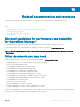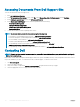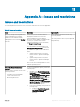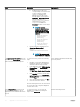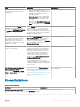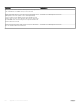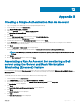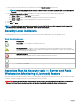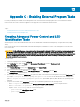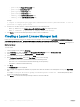Users Guide
Appendix B
Creating a Simple Authentication Run As Account
1 Log on to OpsMgr as an administrator for the OpsMgr Management Group.
2 On the OpsMgr console, click Administration.
3 Click Run As Conguration > Accounts.
4 Right-click Accounts, and then click Create Run As Account.
The Create Run As Account Wizard screen is displayed.
5 Click Next.
6 From the Run As account type: drop-down menu, select Simple Authentication.
7 Provide a display name in the Display name: text box.
8 Provide a brief description in the Description (optional): text box and click Next.
9 On the Credentials screen provide the iDRAC login credentials for the systems you want to discover using the Server and Rack
Workstation Monitoring (Licensed) feature.
10 Click Next.
11 Select the Less secure or More secure option as appropriate.
For more information, see the OpsMgr documentation at technet.microsoft.com/en-us/library/hh321655.aspx.
NOTE
: If the iDRAC login credentials are dierent for each of the systems, create a separate Run As Account for each
of them.
12 Click Create.
13 After the Run As Account has been created, click Close.
Associating a Run As Account for monitoring a Dell
server using the Server and Rack Workstation
Monitoring (Licensed) feature
For monitoring the Dell server, the Run As account used to discover it must be associated with the Dell server in the SMASH Device
Monitoring Prole. The management pack performs the association automatically. But sometimes, you have to manually associate the Run
As account.
To manually associate the Run As account in the SMASH Device Monitoring Prole:
1 Launch OpsMgr, and click Administration.
2 In the Administration pane, browse to Run As Conguration > Proles.
3 From the list of available proles, right-click SMASH Device Monitoring Prole and click Properties.
The Introduction screen is displayed.
4 Click Next.
The Specify the Run As prole's general properties screen is displayed.
5 Click Next.
The Run As Accounts screen is displayed.
6 Click Add.
The Add a Run As Account screen is displayed.
12
Appendix B 101