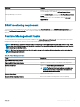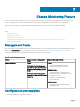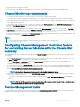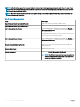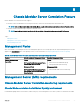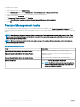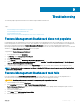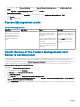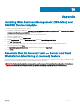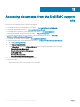Setup Guide
• Ensure that Dell Device Helper is installed.
• Ensure that there is WS-MAN (WS-Management) connectivity between the Management Server and the Managed Node.
Chassis Monitoring requirements
• For slot discovery and correlation to work; ensure that you have Dell Device Helper utility installed.
• To monitor Chassis controller, IO Module, IO Module Group, Power Supply, and Power Supply Group components; enable RACADM
utility. RACADM utility is now required only to monitor the health of Chassis controller, IO Module, IO Module Group, Power Supply, and
Power Supply Group components.
• To monitor the health of Chassis devices, associate the community string Run As account with the SNMP Monitoring Account with
the target as Dell Modular Chassis class or respective Chassis object (if you have dierent Run As accounts for dierent Chassis
devices).
• To discover Chassis Slots and Chassis Slot Summary for CMC; create Run As Accounts and associate it to the proles — Dell CMC
Login Account Run As Proles. Also, enable the CMC Slot Discovery from the OpsMgr console. For more information, see Conguring
Chassis Management Controller feature for Correlating Server Modules with Chassis Slot Summary.
• To perform Chassis Detailed monitoring; create Run As Accounts with WS-MAN credentials required for accessing the Dell CMCs, and
associate it to the proles — Dell CMC Login Account Run As Proles.
NOTE:
• If you are using AD domain credentials for CMC, then, enter the credentials in the following format:
username@domainname.com
Conguring Chassis Management Controller feature
for correlating Server Modules with the Chassis Slot
summary
To congure CMC feature for correlating server modules, create Run As Accounts and associate it to Run As Proles to populate chassis
slot summary.
1 Create a Run As Account of type Simple Authentication that has privileges to connect to the CMC module on the chassis. Also, use
the Basic or Digest Run As Account types for conguring the user credentials.
2 Select the More Secure or Less Secure option in the Run As Account conguration, so that you can selectively distribute the
conguration to specic management servers.
For information about creating a Run As Account of type Simple Authentication, see the “Creating A Simple Authentication Run As
Account” section of Dell EMC Server Management Pack Suite Version 7.0 for Microsoft System Center Operations Manager User's
Guide at Dell.com/OMConnectionsEnterpriseSystemsManagement.
NOTE
: Add the Server Management Action account to the OpsMgr administrator group.
3 Associate the created Run As Accounts with the Dell CMC Login Account prole and select the appropriate class, group, or object on
which you can congure the prole.
• To enable slot summary discovery for CMC, override the enable property to True in Dell CMC Slot Discovery. It is disabled by
default.
NOTE
: After the slot discovery, if you remove the link between Run As Account with Run As Prole, or disable the slot-
discovery workow, the discovered slots remain with old data.
Feature Management tasks
The following table lists the Chassis monitoring tasks available on the Feature Management Dashboard. Some tasks listed in the Feature
Management tasks table appear only after you have imported the Chassis monitoring feature.
Chassis Monitoring Feature
31