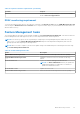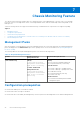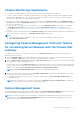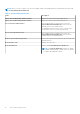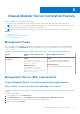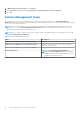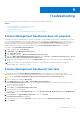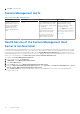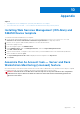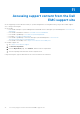Setup Guide
Table Of Contents
- Dell EMC Server Management Pack Suite Version 7.0 for Microsoft System Center Operations Manager Installation Guide
- Overview
- Installing Dell EMC Server Management Pack Suite
- Pre-requisites
- Installing Dell EMC Server Management Pack Suite using Installer
- Installing Dell EMC Server Management Pack Suite on multiple management servers
- Upgrading Dell EMC Server Management Pack Suite from previous versions
- Upgrading from previous Operations Manager
- Using Repair option in the Installer
- Uninstalling Dell EMC Server Management Pack Suite
- Configuring OpsMgr to monitor Traps and Trap-Based Unit Monitors
- Installing Monitoring Features
- Server and Rack Workstation Monitoring feature
- Server and Rack Workstation Monitoring (Licensed) Feature
- DRAC Monitoring Feature
- Chassis Monitoring Feature
- Chassis Modular Server Correlation Feature
- Troubleshooting
- Appendix
- Accessing support content from the Dell EMC support site
Chassis Modular Server Correlation Feature
Chassis Modular Server Correlation feature supports:
● Correlation of discovered Modular Servers using the licensed or license-free monitoring feature with Chassis slots.
NOTE: CMC slot discovery is disabled by default. Hence, enable CMC slot discovery for the correlation feature to work.
● Correlation of Chassis Shared Storage components with Dell servers.
NOTE: Imports Chassis detailed monitoring for the correlation of chassis shared components with Dell servers.
Topics:
• Management Packs
• Management Server (MS) requirements
• Feature Management tasks
Management Packs
After the Dell EMC Server Management Pack Suite management packs are successfully imported, the required management
packs should appear in the Administration pane of the OpsMgr console. For more information, see Importing Management
Packs into OpsMgr.
Table 18. Chassis Modular Server Correlation monitoring feature and required Management Packs
Feature Default Location of Management
Packs
Required Management Packs
Chassis Modular Server
Correlation
Library
C:\Program Files\Dell
Management Packs\Server Mgmt
Suite\7.0\Library
Management Pack
C:\Program Files\Dell
Management Packs\Server
Mgmt Suite\7.0\ChassisModular
ServerCorrelation
Library
● Dell.Connections.HardwareLibrary.mp
● Dell.OperationsLibrary.Common.mp
Management Pack
● Dell.ChassisModularServer.Correlation.mp
Management Server (MS) requirements
Chassis Modular Server Correlation monitoring requirements
Chassis Blade correlation in distributed OpsMgr environment
In a distributed OpsMgr 2007 R2 environment, enable server proxy on the management server where you discover and monitor
the CMC.
To enable the proxy agent:
1. In the OpsMgr console, click Administration.
2. In the Administration pane, expand Administration > Device Management > Management Servers.
3. Select the management server where you have discovered the chassis devices.
4. Right-click and select Properties.
8
Chassis Modular Server Correlation Feature 31