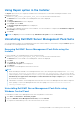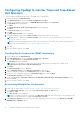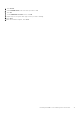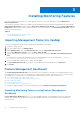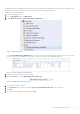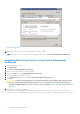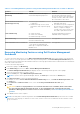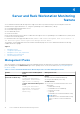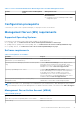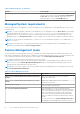Setup Guide
Table Of Contents
- Dell EMC Server Management Pack Suite Version 7.0 for Microsoft System Center Operations Manager Installation Guide
- Overview
- Installing Dell EMC Server Management Pack Suite
- Pre-requisites
- Installing Dell EMC Server Management Pack Suite using Installer
- Installing Dell EMC Server Management Pack Suite on multiple management servers
- Upgrading Dell EMC Server Management Pack Suite from previous versions
- Upgrading from previous Operations Manager
- Using Repair option in the Installer
- Uninstalling Dell EMC Server Management Pack Suite
- Configuring OpsMgr to monitor Traps and Trap-Based Unit Monitors
- Installing Monitoring Features
- Server and Rack Workstation Monitoring feature
- Server and Rack Workstation Monitoring (Licensed) Feature
- DRAC Monitoring Feature
- Chassis Monitoring Feature
- Chassis Modular Server Correlation Feature
- Troubleshooting
- Appendix
- Accessing support content from the Dell EMC support site
Configuring OpsMgr to monitor Traps and Trap-Based
Unit Monitors
To monitor traps, and trap-based unit monitors in OpsMgr 2012 or OpsMgr 2016:
1. Launch OpsMgr, and click Administration.
2. In the Administration pane, browse to Run As Configuration→ Profiles.
3. From the list of available profiles, right-click SNMP Monitoring Account and click Properties.
The Introduction screen is displayed.
4. Click Next.
The Specify the Run As profile's general properties screen is displayed.
5. Click Next.
The Run As Accounts screen is displayed.
6. Click Add.
The Add a Run As Account screen is displayed.
7. Select the community string from the Run As account drop-down list to discover the devices.
NOTE: Create a Community String Run As Account if none is present. For more information, see Creating Run As
Account for SNMP monitoring.
NOTE: If you are using multiple Run As Accounts to discover devices, associate each device with its associated Run As
Account. For more information, see Associating multiple Run As Accounts.
8. Click OK.
9. After the wizard is complete, click Close.
Creating Run As Account for SNMP monitoring
1. Launch OpsMgr, and click Administration.
2. In the Administration pane, browse to Run As Configuration > Accounts.
3. Right-click Accounts and click Create Run As Account.
The Introduction screen is displayed.
NOTE:
For more information on Run As Account for Network Monitoring, see the Microsoft TechNet site at
technet.microsoft.com/en-us/library/hh212920.aspx.
4. Click Next.
The General Properties screen is displayed.
5. Select Community String from the Run As Account type: drop-down list.
6. Type the community string name in the Display name: text box and click Next.
7. Provide the correct community string in the Community string text box and click Next.
The Distribution Security screen is displayed.
8. Select the Less secure - I want the credentials to be distributed automatically to all managed computers option,
and click Create.
9. After the wizard is complete, click Close.
Associating Multiple Run As Accounts
1. Follow step 1 to step 6 under Configuring OpsMgr to monitor Traps and Trap-Based Unit Monitors.
2. On the Add a Run As Account screen, select the A selected class, group, or object option.
3. Click Select > Class.
The Class Search screen is displayed.
NOTE:
You can also associate the community string Run As Account with Object and Group. For more information, see
the Microsoft documentation for OpsMgr at technet.microsoft.com.
4. In the Filter by (optional) text box enter the class name. Depending on the type of device, type Dell Server, Dell CMC,
Dell DRAC/MC, or Dell RAC classes.
12
Installing Dell EMC Server Management Pack Suite