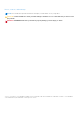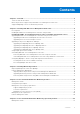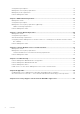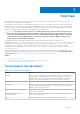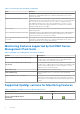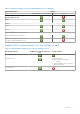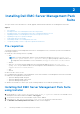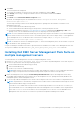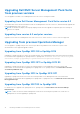Dell EMC Server Management Pack Suite Version 7.0 for Microsoft System Center Operations Manager Installation Guide June 2017 Rev.
Notes, cautions, and warnings NOTE: A NOTE indicates important information that helps you make better use of your product. CAUTION: A CAUTION indicates either potential damage to hardware or loss of data and tells you how to avoid the problem. WARNING: A WARNING indicates a potential for property damage, personal injury, or death. © 2009 - 2017 Dell Inc. or its subsidiaries. All rights reserved. Dell, EMC, and other trademarks are trademarks of Dell Inc. or its subsidiaries.
Contents Chapter 1: Overview...................................................................................................................... 5 Terms used in this document........................................................................................................................................... 5 Monitoring Features supported by Dell EMC Server Management Pack Suite................................................... 6 Supported OpsMgr versions for Monitoring Features ....................
Configuration prerequisites.............................................................................................................................................23 Management Server (MS) requirements.................................................................................................................... 23 Managed System requirements.....................................................................................................................................
1 Overview This guide provides information to install, configure, and use the Dell EMC Server Management Pack Suite version 7.0 for Microsoft System Center Operations Manager. The integration of the Dell EMC Server Management Pack Suite version 7.
Table 1. Terms used in this document (continued) Term Refers to Servers PowerEdge servers, PowerVault monolithic and modular servers, supported Rack Workstations, Dell branded OEM servers, and Dell OEM Ready servers, unless otherwise specified. iDRAC Service Module (iSM) iDRAC Service Module is a lightweight software that runs on the Server and complements iDRAC with monitoring information from the OS.
Table 3. Supported OpsMgr versions for Monitoring Features (continued) Monitoring Features OpsMgr 2016/2012 R2/ 2012 SP1/ 2012 2007 R2 Servers and Rack Workstations Monitoring (Licensed) DRAC Chassis Scalable Detailed Chassis Modular Server Correlation Chassis Modular Server Correlation Chassis Shared Storage Component Correlation with Dell Modular Servers Supported Dell hardware devices for the OpsMgr versions Table 4.
2 Installing Dell EMC Server Management Pack Suite The topics in this section describe how to install, upgrade, and uninstall the Dell EMC Server Management Pack Suite.
4. Click Next. The license agreement is displayed. 5. To continue the installation, accept the license terms after reading them, and click Next. 6. Click Change (if necessary) to change the default location of the installation folder and click Next. 7. Click Install. 8. Click Finish on the Install Shield Wizard Completed screen. By default, the management packs are installed in the location; C:\Program Files\Dell Management Packs\Server Mgmt Suite\7.0.
Upgrading Dell EMC Server Management Pack Suite from previous versions You can upgrade to Dell EMC Server Management Pack Suite version 7.0 using the installer. Upgrading from Dell Server Management Pack Suite version 6.3 The installer detects the features installed from Dell Server Management Pack Suite version 6.3, and automatically upgrades the Feature Management Pack to version 7.0.
Using Repair option in the Installer The Repair option, allows you to repair any installation errors that may have occurred while installing the Dell EMC Server Management Pack Suite. 1. Run the Dell_EMC_Server_Management_Pack_Suite.exe file from the extracted location. The Welcome screen for Dell EMC Server Management Pack Suite is displayed. 2. Click Next. The Program Maintenance screen is displayed. 3. Select Repair, and click Next. The Ready to Repair the Program screen is displayed. 4. Click Install.
Configuring OpsMgr to monitor Traps and Trap-Based Unit Monitors To monitor traps, and trap-based unit monitors in OpsMgr 2012 or OpsMgr 2016: 1. Launch OpsMgr, and click Administration. 2. In the Administration pane, browse to Run As Configuration→ Profiles. 3. From the list of available profiles, right-click SNMP Monitoring Account and click Properties. The Introduction screen is displayed. 4. Click Next. The Specify the Run As profile's general properties screen is displayed. 5. Click Next.
5. Click Search. 6. Under Available items, select the class you want to add. 7. Click OK. 8. On the Add Run As account screen, click OK. 9. Repeat step 2 to step 8 for each type of class you want to manage. 10. Click Save. 11. After the wizard is complete, click Close.
3 Installing Monitoring Features The topics in this section describe how to install, upgrade, and remove the monitoring features using the Dell Feature Monitoring Dashboard. You can import monitoring features into OpsMgr either by importing the Monitoring Feature management packs using OpsMgr Import Management Packs wizard or using the Dell Feature Management Dashboard. You can use Feature Management Dashboard for advanced fine-tuning of monitoring features.
In a distributed setup (including distributed resource pool in OpsMgr 2012), the management server where the Dell EMC Server Management Pack Suite is installed first is selected to host all feature management activities. To import the monitoring features: 1. Launch the OpsMgr console. 2. From the Navigation pane, click Monitoring. 3. Expand Monitoring > Dell > Feature Management Dashboard. Figure 1.
Figure 4. Task Status 10. Repeat step 4 to step 9 for each monitoring feature you want to enable. NOTE: Wait for a task to complete before launching another task using the Feature Management Dashboard. Upgrading Monitoring Features using Feature Management Dashboard 1. Launch the OpsMgr console. 2. Click Monitoring. 3. Click Dell > Feature Management Dashboard. 4. Select the monitoring feature you want to upgrade. 5. Under the Tasks pane, expand Dell Monitoring Feature Tasks. 6.
Table 5. Customizing Monitoring Features using Feature Management Dashboard—Scalable vs Detailed Features Scalable Detailed Server and Rack Workstation Monitoring Inventory and health monitoring at server and component group level. Detailed inventory and monitoring of the following components: memory, processors, sensors, network interfaces, storage controllers, disks, and volumes. BIOS information is also shown.
4 Server and Rack Workstation Monitoring feature Server and Rack Workstation Monitoring feature supports the discovery and monitoring of the following devices that are installed with the supported Windows OS, using the OpenManage Server Administrator (OMSA): ● PowerEdge Modular and Monolithic servers ● PowerVault storage servers ● Dell OEM Ready servers ● Dell Precision Racks Inventory and monitoring of these devices could be done through the server's OpenManage Server Administrator (OMSA) which is a licens
Table 6. Servers and Rack Workstations Monitoring Feature and their Management Packs Feature Default Location of Management Packs Management Packs Detailed Feature ● Dell.WindowsServer.Detailed.mp and all scalable management pack Configuration prerequisite Connectivity to System Center Operations Manager (SCOM) agent to discover Dell devices.
Table 8. MSAA privileges (continued) Feature User Privilege Alternatively, if the MSAA has normal user privileges, operators can, instead of selecting Use the predefined Run as Account, enter task credentials with Power User (or higher) privileges to run the Clear ESM Logs task. Managed System requirements Install any supported Server Administrator versions (including the Server Administrator Storage Management Service) on the managed system.
Table 9. Feature Management tasks (continued) Tasks Description for Microsoft System Center Operations Manager User’s Guide. Set to Scalable Feature If the Detailed feature is running on the system, the Feature Management Dashboard switches from the Detailed to the Scalable feature. On upgrading from the previous version, run this task to use the latest version for this monitoring feature.
5 Server and Rack Workstation Monitoring (Licensed) Feature Server and Rack Workstation Monitoring (Licensed) feature provides detailed or scalable inventory, based on your method of discovery, and monitoring of the following devices: ● 12th, 13th, and 14th generation of PowerEdge servers ● PowerVault systems ● Dell Precision Racks ● Dell branded OEM servers ● Dell OEM Ready servers Inventory and monitoring of these devices could be done through iDRAC or iDRAC Service Module (iSM) installed on the managed S
Table 10. Server and Rack Workstations Monitoring (Licensed) feature and required Management Packs Feature Default Location of Management Packs Required Management Packs Mgmt Suite\7.0\Server Monitoring ○ Dell.View.Server.mp ● For Servers or Rack Workstations discovered through iDRAC: ○ Dell.Model.Server.mp ○ Dell.OperationsLibrary.Server.mp ○ Dell.Server.OOB.mp ○ Dell.View.Server.mp Detailed Feature ● For Servers or Rack Workstations discovered through iSM: ○ Dell.ManagedServer.iSM.Detailed.
Table 11. Prerequisites for software (continued) Software Purpose management server. For more information, see Dell License Manager User’s Guide at dell.com/support/home.. (Optional) OpenManage Power Center Launches Dell OpenManage Power Center console. To monitor and manage power consumption, and temperature in the data center using the OpsMgr console, install OpenManage Power Center on the management server. For more information, see OpenManage Power Center Installation Guide at dell.com/support/home.
Table 12. Feature Management tasks (continued) Tasks Description Enable Agent Proxying Enables agent proxying for the Dell servers running the supported iSM version and also triggers discovery of these servers. Set to Scalable Feature (Licensed) If the detailed feature is running on the system, the Feature Management Dashboard switches from the detailed feature to the scalable feature for this monitoring method.
6 DRAC Monitoring Feature DRAC monitoring feature supports discovery, and monitoring for the various generations of iDRAC—iDRAC6, iDRAC7, and iDRAC8 systems using SNMP.
Table 14. Optional software requirements (continued) Software Purpose information, see Dell OpenManage Power Center Installation Guide at dell.com/support/home. DRAC monitoring requirement To monitor the health of DRAC devices, associate the community string Run As account with the SNMP Monitoring Account with the target as Dell Remote Access Controller class or respective DRAC object (if you have different Run As accounts for different DRAC devices).
7 Chassis Monitoring Feature The chassis monitoring feature supports discovery and monitoring of Chassis Management Controller (CMC) on PowerEdge FX2/FX2s chassis, PowerEdge VRTX chassis, PowerEdge M1000e chassis, and Dell OEM Ready chassis using SNMP or WSMAN protocol. Chassis monitoring feature also supports Detailed monitoring of individual chassis components in the supported OpsMgr.
Chassis Monitoring requirements ● For slot discovery and correlation to work; ensure that you have Dell Device Helper utility installed. ● To monitor Chassis controller, IO Module, IO Module Group, Power Supply, and Power Supply Group components; enable RACADM utility. RACADM utility is now required only to monitor the health of Chassis controller, IO Module, IO Module Group, Power Supply, and Power Supply Group components.
NOTE: Wait for a task to complete (view the state update change in the dashboard) before launching another task using the Feature Management Dashboard. Table 17. Feature Management tasks Tasks Description Import Chassis Monitoring Scalable Feature Imports the chassis monitoring scalable feature. Import Chassis Monitoring Detailed Feature Imports the chassis monitoring detailed feature.
8 Chassis Modular Server Correlation Feature Chassis Modular Server Correlation feature supports: ● Correlation of discovered Modular Servers using the licensed or license-free monitoring feature with Chassis slots. NOTE: CMC slot discovery is disabled by default. Hence, enable CMC slot discovery for the correlation feature to work. ● Correlation of Chassis Shared Storage components with Dell servers.
5. In Management Server Properties, click Security. 6. Select Allow this server to act as a proxy and discover managed objects on other computers. 7. Click OK. Feature Management tasks The following table lists the Chassis Modular Server Correlation feature tasks available on the Feature Management Dashboard. Some tasks listed in the Feature Management tasks table appear only after you have imported the Chassis Modular Server Correlation monitoring feature.
9 Troubleshooting The following chapter provides information for troubleshooting installation related errors.
9. Click Run to run the task. Feature Management alerts Table 20. Feature Management alerts Alert Text Alert State Cause Resolution Dell FMP: Dell Device Helper Utility is either not present or incompatible with the Dell Server and Rack Monitoring (Licensed) Management Pack. Critical The required Dell Device Helper Utility version was not found, or the Dell Device Helper Utility is corrupted. Run the Dell EMC Server Management Pack Suite version 7.0 installer on the management server.
10 Appendix Topics: • • Installing Web Services Management (WS-Man) and SMASH Device template Associate Run As Account task — Server and Rack Workstation Monitoring (Licensed) feature Installing Web Services Management (WS-Man) and SMASH Device template To install the WS-Man and SMASH Device template: 1. Download the SMASH Library MPB file—WS-ManagementAndSMASHDeviceDiscoveryTemplate.msi from www.microsoft.com/en-in/download/confirmation.aspx?id=29266to a temporary location. 2. Run the .
11 Accessing support content from the Dell EMC support site Access supporting content related to an array of systems management tools using direct links, going to the Dell EMC support site, or using a search engine. ● Direct links: ○ For Dell EMC Enterprise Systems Management and Dell EMC Remote Enterprise Systems Management—www.dell.com/ esmmanuals ○ For Dell EMC Virtualization Solutions—www.dell.com/SoftwareManuals ○ For Dell EMC OpenManage—www.dell.com/openmanagemanuals ○ For iDRAC—www.dell.