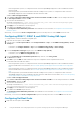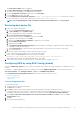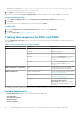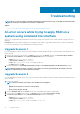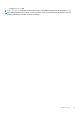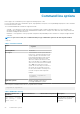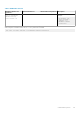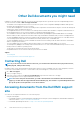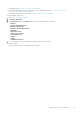Users Guide
Configuring Variable Replacement tab options
1. Select one of the following options under the Action to take when a variable is unintialized or the value is null or blank section:
Use a null/blank
value
Uses a variable that has not been initialized or has a blank value. This allows the clients to continue processing
the action even if the variable is undefined or blank.
Fail the task Fails an action that cannot retrieve a valid variable value. This allows you to view what is wrong with an action
instead of trying to debug a failed command line or an incorrectly configured system.
2. Select Search all text input files for variables to replace to do the following:
• Enable client-side scripts to search for and replace variables in the command line or within files specified.
• Replace variables with values found in the task sequence environment or the Windows system environment.
For optimum performance of the action clear the Search all text input files for variables to replace check box.
3. To replace any instances of a password in the Actions with the password provided and confirmed dialog box, select Replace
%PASSWORD% variables with this password.
4. To set additional variables on the system, select Manually define additional variables . To define the additional variables:
a. Type a variable Name.
b. Type the variable Value.
c. Select the variable Type from the drop-down menu.
5. Click Apply and then click OK.
Retrieving log files or capturing configuration files
1. Select Retrieve the task sequence log file from the client after this action runs.
2. Select Enable extended / debug logging by this action to get extensive information in the log files.
3. Select Retain network folder settings from a prior step, if available to copy any available network folder settings from the
previous step or to configure the network folder settings proceed to step 4.
4. Enter a valid network/local path to save the file.
5. Enter the domain and account name to access the path.
6. Enter and confirm the password.
7. If you have specified a network path in step 4, then select Map a drive letter to the network share above and then select a drive
letter from the drop-down menu.
8. Click Apply and then click OK.
Importing Dell Server Driver Packages
Dell EMC Server Deployment Pack provides a wizard to create driver packages in Configuration Manager, based on the server-operating
system combination from the drivers available in the Dell EMC OpenManage Server Driver Pack. These packages are used in the task
sequences that are used for operating system deployment.
1. Download the latest ISO from the Dell support site, Dell.com/support.
2. Launch Configuration Manager Console.
3. In the left pane, select Software Library → Overview → Operating Systems → Driver Packages.
4. Right-click Driver Packages, select Dell Server Driver Package → Import Dell PowerEdge Server Driver Packages. The Dell
PowerEdge Server Driver Package Import Wizard is displayed asking for the location of the Dell EMC OpenManage Server
Driver Pack.
NOTE:
• If you have downloaded an ISO image, then create a physical disk or mount it on a virtual drive.
• Use Dell EMC OM Server Driver Pack ISO for version 9.4.
5. Select the drive in which you inserted the ISO and click Next.
A list of driver packages for a combination of servers and operating systems is displayed.
6. Select the required packages and click Finish.
A progress bar displays the status of the import. After the import is complete, the import summary is displayed.
NOTE: The import of drivers may take more time and the progress bar may not be updated immediately.
7. Click Close.
Using the Dell EMC Server Deployment Pack on systems running System Center Configuration Manager
21