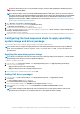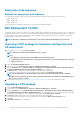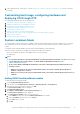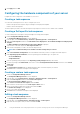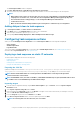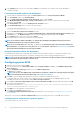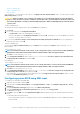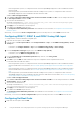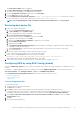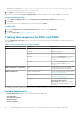Users Guide
The Task Sequence Editor window is displayed.
2. Click Add > Dell Deployment > PowerEdge Server Configuration.
The custom action for Dell EMC Server Deployment Pack is loaded.
3. From the Configuration action type drop-down list, select Boot Order.
4. From the Action drop-down list, select Set.
5. Under Configuration file/Command line parameters, select --bootseq=virtualcd.slot.1. This sets the boot order to
boot from a virtual CD. To retrieve the boot device ids for a device, see Retrieving Boot Device IDs.
NOTE: See the
Dell Deployment Toolkit CLI Guide
for information about parameters for --bootseq option.
Retrieving boot device IDs
1. Create a task sequence using DSDP:
a. Launch the Create Dell Task Sequence wizard.
b. In Server Hardware, select Set BIOS config.
c. Select the appropriate boot image, credentials, and other inputs.
d. Click Create and Save the Task Sequence.
2. Edit the task sequence and from the Action drop-down list, select Get.
a. Right-click on the task sequence and click Edit.
b. Delete the step Build the Reference Machine as deploying OS is not required.
c. Click Set BIOS Config (ini file).
d. Change the action to Get.
e. In Configuration File/Command line parameters, provide a filename. This filename is assigned to the BIOS config file that is
created after running the task sequence.
f. In the Log/Return Files tab, provide the share path and credentials of the location where you want to create the file.
g. Save the task sequence.
3. Run the task sequence on the target for which you need to set the boot order.
A file is created in the mentioned share location with the specified file name.
4. Select a value for the bootseq attribute from the config file. For example:
bootseq=nic.emb.1,cdrom.emb.0,hdd.emb.0,virtualfloppy.slot.1,virtualcd.slot.1
Values separated by comma are the individual bootable devices in the target.
5. Select the device ID of the device which you want to set in the boot order. For example, hdd.emb.0.
Configuring RAID by using RAID Config (wizard)
By using the RAID Config (wizard) you can create a new configuration file or import an existing configuration to configure RAID on your
systems.
For instance, to configure RAID by creating a new configuration file using the RAID Config (wizard). From the left-hand side of the
Task Sequence Editor, under Configure Hardware > Step1, click Set RAID Config (wizard).
Under Configuration file/Command line parameters there are three options you can choose from:
• <Create configuration file>
• <Import configuration file>
• <sample.xml>
<Create configuration file>
To create steps for RAID:
1. Select the sample .ini file from the drop-down.
The View button is enabled.
2. Click View to open the .ini file. Make modifications as per the configurations that are required and save the file.
For information about the .ini file format, see “Sample File Formats” in the Dell OpenManage Deployment Toolkit Version 4.4
Command Line Interface Reference Guide. You can access the guide from this URL: www.dell.com/support/Manuals.
3. Select Save to a file in the toolkit package for this custom action when I click OK and click OK to return to the Task
Sequence Editor window.
4. Click OK.
5. Save the file in the default directory.
Using the Dell EMC Server Deployment Pack on systems running System Center Configuration Manager
19