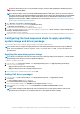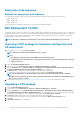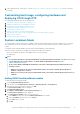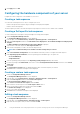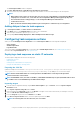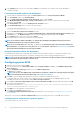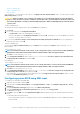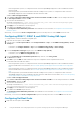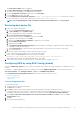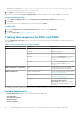Users Guide
7. In the Summary window, review the content and click Next. The wizard imports the computers from the file and displays a
confirmation message.
Creating the bootable media for OS deployment
1. In the left side of Configuration Manager, right-click Task Sequences and select Create Task Sequence Media.
2. In the Select Media window, select Bootable Media.
3. Select the Allow unattended operating system deployment check box and click Next.
4. In the Media Management, Media Type, Security, and Boot Image windows, select the options based on the prevailing
environment, and click Next.
5. In the Customization window, select the Enable prestart command check box.
6. In the Command line input text box, enter the following command.
cscript.exe UpdateNI.vbs
7. Select the Include files in the prestart command check box.
8. Click Set next to the Package to select the Dell PowerEdge Deployment > Dell PowerEdge Startup Network Setting package.
9. Click Browse next to the Distribution point text box to select the appropriate distribution point and click Next.
10. In the Summary window, review the content and click Next.
The bootable media is created, and a confirmation message is displayed.
NOTE: If a new entry is added to MACIPMAP.csv, update the PowerEdge Startup Network Setting-<Sitecode> to
Distribution Point and create a new task sequence media.
NOTE: If you see the prompt Press any key to boot to CD\DVD when booting to the Task Sequence Media. For
more information, see section Installing Windows to an EFI-Based Computer in docs.microsoft.com to remove
the prompt and automatically boot to Task Sequence Media.
Using the bootable media for OS deployment
The operating system deployment is unattended unless the tasks in the task sequence require it. For example if the Windows serial
number is not provided in the task sequence, the Windows operating system waits for it during the deployment process.
NOTE:
You can use the same bootable media for all servers entered in the .CSV file, provided you select the appropriate
driver packages in the task sequence on the site server.
Configuring system BIOS
1. Right-click the task sequence and click Edit.
2. From the left hand side of the Task Sequence Editor, under Configure Hardware > Step 1 , click Set BIOS Config (ini file) >
Action Settings tab.
3. From the Configuration action type drop-down list, select BIOS Config (ini file).
The View button is enabled.
NOTE:
You can also select BIOS Config (command line) if you want to configure the system by using the CLI option.
For more information about the CLI option usage, see Command Line Options.
4. Click View to open the .ini file. Make modifications as per the configurations required and save the file.
For information about the .ini file format, see the “Sample File Formats” section in the Dell OpenManage Deployment Toolkit
Command Line Interface Reference Guide available at Dell.com/support/manuals.
5. Select Save to a file in the toolkit package for this custom action when I click OK in the pop-up message, and then click OK.
6. Save the file in the default directory.
An example of default directory: \\<site server hostname>\sms_<site code>\OSD\lib\Packages\Deployment
\Dell\PowerEdge\DTK\Template\Configs\Syscfg.
7. Click Apply to save the edited file to the task sequence.
8. Select Set from the Action: drop-down menu.
The Configuration file/Command line parameters field is enabled. For more information, see Configuration file/Command line
Parameter Options.
Alternatively, you can select the <Create configuration file> option from the drop-down list to create a .ini file from the start .
Configuring file or command line parameter options
There are three options you can choose from:
16
Using the Dell EMC Server Deployment Pack on systems running System Center Configuration Manager