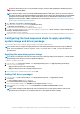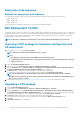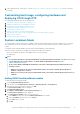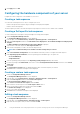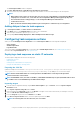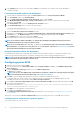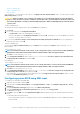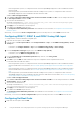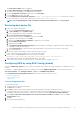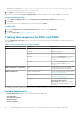Users Guide
The Task Sequence Editor window is displayed.
4. Click Add > Dell Deployment > Apply Drivers from Dell Lifecycle Controller.
The custom action for your Dell EMC Server Deployment Pack is loaded. You can now make changes to the task sequence.
NOTE:
• When editing a task sequence for the first time, the error message, Setup Windows, and Configuration Manager
is displayed. To resolve the error, create and select the Configurations Manager Client Upgrade package. For
more information about creating packages, see the Configuration Manager documentation at
Technet.microsoft.com.
• Make sure that the
Set RebootStep Variable
step in a task sequence is enabled for any set configuration.
Adding diskpart clean to task sequence
1. In Task Sequence Editor, click Add > General > Command Line.
2. In the Name text box, enter
Diskpart Clean
as the name for the command line.
3. Select the input command line option diskpartclean.bat.
4. Select package Dell PowerEdge Deployment > Dell PowerEdge Custom Reboot Script.
Configuring task sequence actions
When you select PowerEdge Server Configuration from the Task Sequence Editor, the following tabs are displayed:
• Action Settings
• Variable Replacement
• Logs/Return Files
This section explains the Action Settings tab. For information about Variable Replacement tab, see Variable Replacement. For
information about Logs/Return Files tab, see Log/Return Files .
Deploying a task sequence on static IP networks
The task sequence deployment involves the following steps:
• Preparing the .CSV File
• Importing Targets
• Creating the Bootable Media for OS Deployment
• Using the Bootable Media for OS Deployment
Preparing the .CSV file
Update the sample CSV file located at C:\Program Files\Microsoft Configuration Manager\OSD\Lib\Packages
\Deployment\Dell\PowerEdge\NetworkSetting\Samples\MACIPMap.csv by adding a row for each of the targets.
NOTE:
Ensure that the MAC address for each target matches the MAC address of the target’s NIC port that is
connected and active on the network.
NOTE: If EnableDHCP is true, the values of IPAddress, SubnetMask and IPGateway are ignored, but DNS fields are used
to set DNS Servers for both WinPE and post OSD network settings.
Importing targets
1. In the left side of Configuration Manager, expand Assets and Compliance, right-click Devices, and select Import Computer
Information wizard.
2. Select Import computers using a file and click Next.
3. Enter the file path in the Import file text box or click Browse to navigate to the location where the file you want import is stored.
4. Select the This file has column headings check box.
5. From the Assign As drop-down list select Variable and click Next.
6. In the Choose Target Collection window, select the required option and click Next.
NOTE: If an existing device has the same name, it is over-written.
Using the Dell EMC Server Deployment Pack on systems running System Center Configuration Manager 15