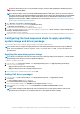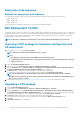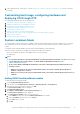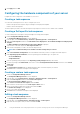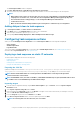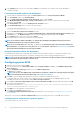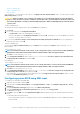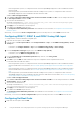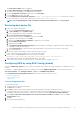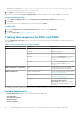Users Guide
7. In Boot Image Properties, follow steps 3 to 8 in the Creating a Boot Image for Deploying PowerEdge Servers section for creating a
boot image.
Customizing boot image, configuring hardware and
deploying OS through DTK
After importing DTK package, perform the following tasks:
1. Creating a Boot Image for Deploying PowerEdge Servers
2. Enabling Command Prompt for Debugging Boot Images
3. Distributing Content and Updating Distribution Points
4. Configuring the Hardware Components of Your Server
5. Configuring Task Sequence Actions
6. Creating Task Sequences for RAID DRAC and iDRAC
7. Configuring the Task Sequence Steps to Apply Operating System Image And Driver Package
8. Deploying a Task Sequence
9. Methods for deploying a task sequence
System Lockdown Mode
The System iDRAC Lockdown Mode feature is available for 14th generation and latest iDRAC 9-based PowerEdge servers. This feature
when enabled locks the system configuration modification tasks. This feature is intended to protect the system from unintentional
changes.
Set theiDRACLockDownMode variable in the task sequence during Operating System Deployment.
When the System Lockdown Mode is enabled, the following functionalities have limitations:
• All system configuration modification tasks; Set operation cannot be performed.
• OS deployment
NOTE:
• To restrict OS deployment in System Lockdown Mode, you must add iDRACLockDownMode variable with value
0 in the deployed section of task sequence. To add the
iDRACLockDownMode variable
, see Adding
iDRACLockDownMode variable.
• Do not set the
iDRACLockDownMode variable
in the task sequence during Operating System Deployment for the
following scenarios:
○ DSDP does not check for the System Lockdown Mode feature, and continues with OS deployment when no
hardware configuration is selected.
○ DSDP does not check for the System Lockdown Mode feature, and continues with OS deployment in presence of
a CAB file.
Adding iDRACLockDownMode variable
To add the iDRACLockDownMode variable:
1. Launch Configuration Manager Console.
2. In the left pane, select Software Library > Overview > Operating Systems > Task Sequences .
3. Right-click the desired Task Sequence and then, click Edit.
The Task Sequence Editor window is displayed.
4. Click Deploy Operating System.
5. Click Options > Add Condition > Task Sequence VariableOptions.
The Task Sequence Variable window is displayed.
6. In the Task Sequence Variable window, enter the following:
a. In the Variable text box, enter the name iDRACLockDownModefor the variable.
b. From the Condition drop-down menu, select equals.
c. In the Value text box, enter 0.
d. Click OK.
Using the Dell EMC Server Deployment Pack on systems running System Center Configuration Manager
13