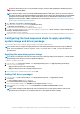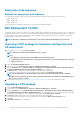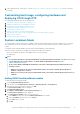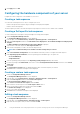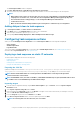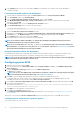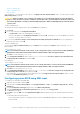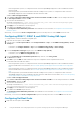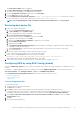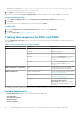Users Guide
Deploying a task sequence
Methods for deploying a task sequence
Now that the task sequence is ready, use any of the following methods to deploy the task sequence you have created:
• Deploy through a CD
• Deploy through a USB
• Deploy through PXE
For more information, see Online Documentation for System Center Configuration Manager.
Dell Deployment ToolKit
The Dell Deployment Toolkit (DTK) includes a set of utilities, sample scripts, and sample configuration files that you can use to deploy and
configure the Dell systems. You can use DTK to build script-based and RPM-based installation for deploying large number of systems on a
pre-operating system environment in a reliable way, without changing their current deployment processes. Using DTK you can install
operating systems on Dell systems in BIOS mode.
NOTE: If the folders containing boot critical drivers are not present, then the wizard displays an error message.
Importing a DTK package for hardware configuration and
OS deployment
1. Download DTK v6.3 .exe file from Dell.com/support.
NOTE: Ensure that you import a DTK Package from the site server.
NOTE:
• The DTK v6.4 is supported only for latest iDRAC 9-based PowerEdge servers.
• To import DTK v6.4, download the file from dell support site. Browse to the location where DTK file is extracted
and then run the exe.
2. Start the Configuration Manager Console.
3. In the left pane, select Software Library > Overview > Application Management > Packages.
4. Right-click Packages and select Dell PowerEdge Server Deployment > Launch Deployment Toolkit Configuration Wizard.
The Dell PowerEdge Deployment ToolKit Configuration Wizard screen is displayed.
5. Click Browse and go to and select DTK self-extractable .exe file that you have downloaded.
The selected DTK version, Windows PE version, and architecture is displayed under DTK selected for import.
NOTE:
If the WinPE drivers are already installed on this system, and then the following message is displayed:
WinPE drivers are already present on this system, importing Cab file will be overwriting the existing WinPE drivers.
Are you sure you want to continue?
6. Follow steps 4–8 in the Creating a Boot Image for Deploying PowerEdge Servers section for creating a boot image.
Upgrading a DTK package
1. Launch Configuration Manager Console.
2. In the left pane, select Software Library > Overview > Application Management > Packages.
3. Right-click Packages and select Dell PowerEdge Server Deployment > Launch Deployment Toolkit Configuration Wizard.
The PowerEdge Deployment ToolKit Configuration Wizard screen is displayed. If there is an existing DTK package on the server,
then the DTK version, Windows PE version, and architecture is displayed under DTK present on system.
4. Click Browse, navigate and select DTK self-extractable zip file that you have downloaded.
The selected DTK version, Windows PE version, and architecture are displayed in DTK selected for import section.
5. Click Next.
6. In Boot Image Selection screen is displayed.
12
Using the Dell EMC Server Deployment Pack on systems running System Center Configuration Manager