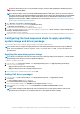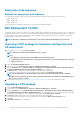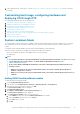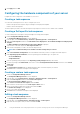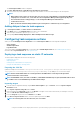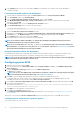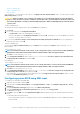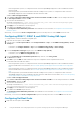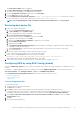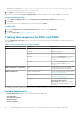Users Guide
WARNING: Ensure that you do not select Reload boot images check box while updating the distribution point for
boot image created by DSDP.
NOTE: The Boot Image created is customized with Dell Deployment Toolkit drivers and tools. If you select Reload
boot image check box in the update distribution point wizard, the boot image gets rebuild using the specified WinPE
and Client version that will result in loss of Dell Toolkit drivers and tools. Reloaded Boot Images that if used for
deployment results in failure of BIOS configuration. For more information, see https://docs.microsoft.com/en-us/
sccm/osd/get-started/manage-boot-images.
7. Go to Overview > Boot Images > Operating Systems.
8. Right-click the boot image you created and click Distribute Content.
The Distribute Content Wizard screen is displayed.
9. Follow the instructions in the wizard to manage the distribution points.
10. To update and manage distribution points for the driver packages you imported, go to Driver Packages > Dell PowerEdge Driver
Packages <Dell OpenManage Version>.
The driver packages window is displayed.
11. Right-click each of the newly imported driver packages and perform the distribute content and update distribution points operations.
Configuring the task sequence steps to apply operating
system image and driver package
This section describes the steps required to apply operating system image and add Dell drivers.
NOTE:
Ensure that you configure the right partitions in Format and Partition Disk task sequence step for UEFI Boot
mode. For more information, see Task sequence steps to manage BIOS to UEFI conversion in microsoft
documentation.
Applying the operating system image
NOTE:
Before you begin this task, make sure that you have the required operating system image file (.wim file) within
the Operating System Images tree in the Configuration Manager.
To apply the operating system image:
1. In the left pane of the Task Sequence Editor, under Deploy Operating System, click Apply Operating System Image.
2. Select one of the following options:
• Apply operating system from a captured image
• Apply operating system from an original installation source
3. Browse and select the operating system location and click OK.
Adding Dell driver packages
1. In the left side of the Task Sequence Editor, under Deploy Operating System, click Apply Driver Package.
2. Click Browse.
The Select a Driver Package window is displayed.
3. Click Dell PowerEdge Driver Packages <OM Version>.
A list of driver packages available in the Dell EMC Server Deployment Pack is displayed.
4. Select a package for a PowerEdge server, such as Dell R720-Microsoft Windows 2008x86 OMx.x version.
5. Click Apply.
NOTE:
After operating system deployment, make sure that the mass-storage driver installed is same as that
specified in the Task Sequence. If you find any differences, then update the driver manually.
Using the Dell EMC Server Deployment Pack on systems running System Center Configuration Manager 11