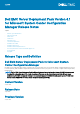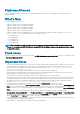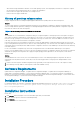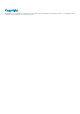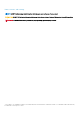Release Notes
• When DSDP is being uninstalled on Windows Server 2008 operating system, a message displays that a reboot is required to complete
the setup. Ignore this message and click "OK" to complete the uninstallation.
• DSDP 4.1 does not support 9th generation of PowerEdge Servers.
• DSDP 4.1 does not support SCCM 2007.
History of previous release notes
Using OS Deployment tasks from multiple Original Equipment Manufacturers (OEMs) within the same task sequence.
Scenario
To create a task sequence in Configuration Manager that performs system hardware configuration, operating system deployment, and
works on multiple hardware platforms, enabling you to add Original Equipment Manufacturer (OEM) hardware configuration steps from
more than one vendor in the same task sequence.
NOTE: All the following references to OEMs do not include Dell.
Issue
The OEM add-ons for system hardware configuration utilize pre-configured templates to arrange steps in the task sequence in a proper
order. When you add a new OEM step into a task sequence, it first checks to see if the task sequence already has any OEM steps in it. If
there are no steps, it prompts you for automatic configuration of the steps. In certain cases, such as the addition of a "Reboot to PXE or
USB" step, if you do not allow the automatic reconfiguration, it will fail.
In the first released version of the integration components on which the OEM hardware configuration add-ins are built, the Form checks
for pre-existing OEM task steps, but does not check for other existing OEM steps. This causes an issue where adding one OEM step to an
existing task sequence created by another OEM's automatic configuration causes the newly-added step to be taken as the first OEM step
in the task sequence.
In case of the hardware configuration step, cancel the reconfiguration because it would still add a valid task step to the sequence.
However, if you are adding a "Reboot to PXE or USB" step, canceling the automatic reconfiguration will leave the task step un-configured
and invalid. Accepting the Reconfiguration will re-apply the original grouping and reorganization to the task sequence, which will also
render it invalid.
Solution
The initial OEM release works correctly on its own and subsequent versions of the underlying integration components will check for
existing steps from any OEM. Therefore, ensure that you use the following procedure for using steps from multiple OEMs in a task
sequence:
1. Create a new task sequence with OEM configuration steps (preferably, use the right-click action on the "Task Sequences" node).
2. Now add steps from any OEM into a task sequence, and it will be handled correctly.
Software Requirements
Update 2002 for Configuration Manager, or Update 1910 for Configuration Manager, or Update 1906 for Configuration Manager, or
Update 1810 for Configuration Manager, or System Center Configuration Manager 2016, or System Center 2012 R2 SP1 Configuration
Manager, or System Center 2012 SP2 Configuration Manager, or System Center 2012 R2 Configuration Manager, or System Center 2012
SP1 Configuration Manager, or System Center 2012 Configuration Manager.
Installation Procedure
For detailed installation, pre-requisites, configuration, upgrade and uninstallation instructions, see the Dell EMC Server Deployment
Pack Suite Version 4.1 for Microsoft System Center Configuration Manager Installation Guide at
Dell.com/openmanagemanuals.
Installation Instructions
Extract Files:
1. Click Browse, and then navigate to the self-extractable .zip file that you downloaded.
2. Double-click the .zip file to extract the downloaded package.
3. Click Continue.
4. Specify the location to extract the files.
3