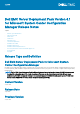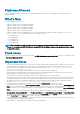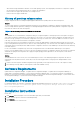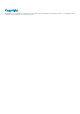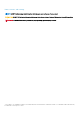Release Notes
Platforms Affected
For information about the platforms affected, see the Installation Guide, which is part of the Dell EMC Server Deployment Pack 4.1
download package.
What’s New
The release highlights are as follows:
• Support for Update 2002 for Configuration Manager
• Support for Update 1910 for Configuration Manager
• Support for Update 1906 for Configuration Manager
• Support for Update 1810 for Configuration Manager
• Support for Windows Server 2019 OS Deployment
• Support for iDRAC 9-based PowerEdge servers. For more information about the iDRAC 9-based PowerEdge servers, see iDRAC 9-
based PowerEdge servers. The latest iDRAC 9-based PowerEdge servers are:
○ PowerEdge R6515
○ PowerEdge R6525
○ PowerEdge R7515
○ PowerEdge R7525
○ PowerEdge C6525
NOTE: The latest iDRAC 9-based PowerEdge servers are supported with your existing Dell EMC Server Deployment Pack
Version 4.1. Use the provided DTK v6.4 with your existing DSDP 4.1. No additional upgrade to the deployment pack is required
to support the servers.
Fixed Issues
The Dell PowerEdge Server Driver Pack Import wizard has Dell EMC OpenManage Server Driver Pack ISO version 9.2 and later, instead
of Dell System Management DVD.
Important Notes
• The associated Dell EMC Deployment Tool Kit (DTK) v6.4 is made available for latesti DRAC9 based PowerEdge Servers, to be used
with the Dell EMC Server Deployment Pack only for the corresponding newly certified servers listed under Enhancement section.
• Ensure that you have latest update to the WinPE image. For more information, see https://docs.microsoft.com/en-us/windows-
hardware/manufacture/desktop/winpe-mount.
• DTK is End of Life from Dell EMC. Hence using this version of DTK outside of DSDP is unsupported.
• The latest iDRAC 9-based PowerEdge servers are supported with your existing Dell EMC Server Deployment Pack Version 4.1. No
additional upgrade to the deployment pack is required to support the servers.
• The Dell EMC Server Deployment Pack(DSDP) does not support deployment on boss storage controllers.
• The Boot Image create are customized with Dell Deployment Toolkit drivers and tools. If you select Reload boot image check box in
the update distribution point wizard, the boot image gets rebuild using the specified WinPE and Client version that will result in loss of
Dell Toolkit drivers and tools. Reloaded Boot Images that if used for deployment results in failure of BIOS configuration. For more
information, see https://docs.microsoft.com/en-us/sccm/osd/get-started/manage-boot-images.
• In the task sequence, it is mandatory that you do not move or delete SetRebootStep in Custom Action steps.
• In the iDRAC network settings, if the Auto config Domain Name is enabled for a target, then the task sequence Static DNS Domain
Name used for configuring iDRAC will fail to set the configuration; however, the task sequence will not report any error, and the next
task will continue to run. To avoid this issue, before you run the task sequence, in iDRAC network settings, clear Auto config Domain
Name.
• In the task sequence, Dell recommends that you do not move or delete these Custom Action steps - "Restart in WinPE",
SetRebootStep, Reboot to PXE/USB, Second Format and Partition step, Setup windows and ConfigMgr, and Reset RebootStep.
• On a client machine, a task fails if the Dell Remote Access Controller Virtual Flash is set to enabled. To prevent this failure, ensure
that the Virtual Flash is set to disabled when a task is executed on the client machine.
• After an operating system is deployed, ensure that the installed mass-storage driver is same as that specified in the Task Sequence. If
you find any differences, update the driver manually.
• In Array Builder, you cannot delete the logical drive under the Non-RAID disks.
2