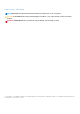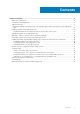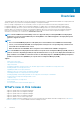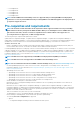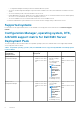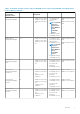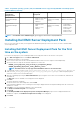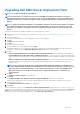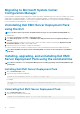Install Guide
Upgrading Dell EMC Server Deployment Pack
NOTE: You can upgrade to DSDP 4.1 from DSDP 4.0.
NOTE: The task sequences created in a previous version of Dell EMC Server Deployment Pack does not work. For
information about how to make these task sequences work, see the “Troubleshooting“ section in the
Dell EMC Server
Deployment Pack Version 4.1 for Microsoft System Center Configuration Manager User’s Guide
at Dell.com/support/
manuals.
NOTE: To upgrade the Configuration Manager, on which DSDP is installed, to the newer version available, first upgrade
the Configuration Manager to the newer version and then upgrade DSDP to the latest version. However, before you
upgrade the console, Dell recommends that you delete all the Dell boot images that were created by using the earlier
versions.
Perform the following steps to upgrade to Dell EMC Server Deployment Pack version 4.1:
1. Download and extract the executable file. For information, see step 1 to step 3 of Installing Dell EMC Server Deployment Pack for the
first time.
2. Run the executable file.
A message to confirm whether you want to upgrade to a newer version is displayed.
3. Click Yes.
The Welcome screen is displayed.
4. Click Next.
The license agreement is displayed.
5. Accept the license terms after reading them, and click Next.
If Configuration Manager console is running, then a message is displayed that the Configuration Manager must be closed for the
installation to continue. Close the Configuration Manager Console and proceed with the installation.
6. Click Yes.
The Remove/Retain Dell Deployment ToolKit (DTK) utilities and Windows PE drivers screen displays the following options:
• Retain Dell Deployment ToolKit (DTK) utilities and Windows PE drivers —Select this option to retain the DTK utilities and
Windows PE drivers that are imported in to Configuration Manager during the previous installation of Dell EMC Server Deployment
Pack.
• Remove Dell Deployment ToolKit (DTK) utilities and Windows PE drivers —Select this option to remove the DTK utilities
and Windows PE drivers that are imported in to Configuration Manager during the previous installation of Dell EMC Server
Deployment Pack.
NOTE:
If you select Remove Dell Deployment ToolKit (DTK) utilities and Windows PE drivers, use the Deployment
ToolKit Configuration Wizard to import the DTK package and create Dell boot images after the installation. For more
information about creating Dell boot images, see the “Importing a DTK Package” section of the
Dell EMC Server
Deployment Pack Version 4.1 for Microsoft System Center Configuration Manager User’s Guide
at Dell.com/
support/manuals.
7. Click Next.
The Ready to Install the Program screen is displayed.
8. Click Install.
The Installing Dell EMC Server Deployment pack for Configuration Manager progress screen is displayed.
If a boot image is already present, then a message is displayed asking if you want to delete the boot images previously created.
9. Select an option to proceed.
The Installation Completed Successfully screen is displayed.
10. Click Finish.
After the installation is complete, use the Deployment ToolKit Configuration Wizard to import the DTK5.x-WINPE-xxx_Axx.exe
(where xxx is the DTK build number and Axx is the DTK revision number) or later. You can download the latest DTK pack from Dell.com/
support. For more information, see “The Importing a DTK Package” section of the Dell EMC Server Deployment Pack Version 4.1 for
Microsoft System Center Configuration Manager User’s Guide at Dell.com/support/manuals.
Overview
9