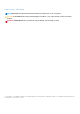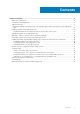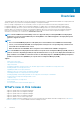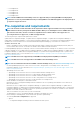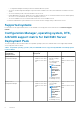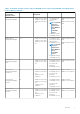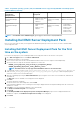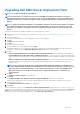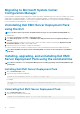Install Guide
Table 1. Compatible operating systems, DTK, and AIK/ADK versions supported by Dell EMC Server Deployment
Pack for WinPE (continued)
System Center
Configuration
Manager Version
WinPE Version Operating System
Deployment
DTK Versions AIK/ADK Version
System Center
Configuration Manager
2012 SP1
4.0
• Windows Server 2012
• Windows Server
2008 R2*
5.5 (11th to 13th
generation PowerEdge
servers)
Windows ADK for
Windows Server 2012
System Center
Configuration Manager
2012
3.0
• Windows Server
2008
• Windows Server
2008 R2
5.5 (11th to 13th
generation PowerEdge
servers)
• 32-bit Images -
Windows AIK for
Windows 32-bit
• 64-bit Images -
Windows AIK for
Windows 64-bit
NOTE: *—For Windows Server 2008 R2 support, go to support.microsoft.com/kb/2853726.
Installing Dell EMC Server Deployment Pack
Before you proceed, make sure that you are logged in with administrator privileges on the server where you want to install Dell EMC
Server Deployment Pack.
Installing Dell EMC Server Deployment Pack for the first
time on the system
Perform the following steps if you are installing Dell EMC Server Deployment Pack for the first time on the system:
1. Go to Dell.com/support and then click Drivers & Downloads.
2. Download the file and save to the local drive.
3. Browse to the location where the file is downloaded and double-click the new file to unzip the downloaded package.
4. Specify the location to unzip the files and click unzip button to extract files:
• DellEMC_Server_Deployment_Pack_v4.1.0.130_for_Configuration_Manager
• DellEMC_OpenManage_Deployment_Toolkit_(Windows)_v.6.4.0
NOTE: The DTK version 6.4 is only supported with DSDP 4.1 and not to be used otherwise.
5. To Install DSDP, run the .exe file DellEMC_Server_Deployment_Pack_v4.1.0.130_for_Configuration_Manager.exe
under DellEMC_Server_Deployment_Pack_v4.1.0.130_for_Configuration_Manager folder and specify a path to
extract the contents of the self-extractable zip file.
6. Open the command prompt using the Run As Administrator option, navigate to the location of the executable file, and launch the
executable file.
The Welcome screen for Dell EMC Server Deployment Pack is displayed.
7. Click Next.
The license agreement is displayed.
8. Accept the license terms after reading them, and click Next.
If the Configuration Manager console is running, then a message is displayed that the Configuration Manager must be closed for the
installation to continue.
9. Click Next to close the Configuration Manager console automatically.
The Ready to Install the Program screen is displayed.
10. Click Install.
The Installing Dell EMC Server Deployment pack for Configuration Manager progress screen is displayed and after the
installation is complete, the Installation Completed Successfully screen is displayed.
11. Click Finish.
8
Overview