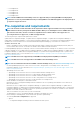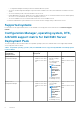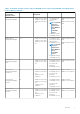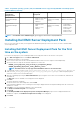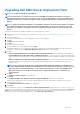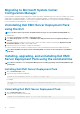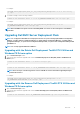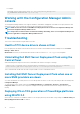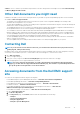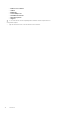Install Guide
For example:
"DellEMC_Server_Deployment_Pack_4.1_for_Configuration_Manager.exe" /s /x /v /L*v \"a.log
\" /qn"
3. To retain boot images, run the following command:
"<Name of the executable file>" /s /x /v" CP_REMOVEBOOTIMAGE="NO" /L*v \"a.log\" /qn"
For example:
"DellEMC_Server_Deployment_Pack_4.1_for_Configuration_Manager.exe" /s /x /v"
CP_REMOVEBOOTIMAGE="NO" /L*v \"a.log\" /qn"
NOTE: Delete all DSDP task sequences before uninstalling DSDP. You cannot use the task sequences after DSDP is
uninstalled.
Upgrading Dell EMC Server Deployment Pack
NOTE: You can upgrade to Dell EMC Server Deployment Pack 4.1 on systems running Update 2002 for Configuration
Manager, or Update 1910 for Configuration Manager, or Update 1906 for Configuration Manager, or Update 1810 for
Configuration Manager, or System Center Configuration Manager 2016, or System Center Configuration Manager 2012
with DSDP 4.0.
NOTE: You can only upgrade DSDP 4.0 to DSDP 4.1.
Upgrading with the Retain Dell Deployment ToolKit DTK Utilities and
Windows PE Drivers option
1. Open a Command Prompt window.
2. Type the following command to upgrade DSDP with the Retain Dell Deployment ToolKit (DTK) Utilities and Windows PE
Drivers option.
"<name of the executable file>" > /s /v"/L*v \"a.log\" /qn"
or
"<name of the executable file>" /s /v" CP_WINPESTATE="RetainWinPE" /L*v \"a.log\" /qn"
NOTE:
The boot images created using previous versions of DSDP are not be retained when upgrading through a
command line interface.
For example:
"DellEMC_Server_Deployment_Pack_4.1_for_Configuration_Manager.exe" /s /v"
CP_WINPESTATE="RetainWinPE" /L*v \"a.log\" /qn"
Upgrading with the Remove Dell Deployment ToolKit DTK Utilities and
Windows PE Drivers option
1. Open a Command Prompt window.
2. Type the following command to upgrade DSDP with the Remove Dell Deployment ToolKit (DTK) Utilities and Windows PE
Drivers option.
"<name of the executable file>" CP_WINPESTATE="RemoveWinPE" /qn /L*v <log file name>
Overview
11