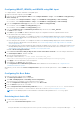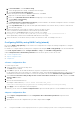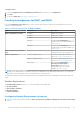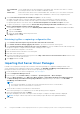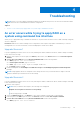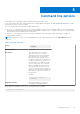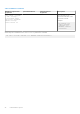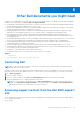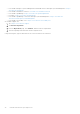Users Guide
Table Of Contents
- Dell EMC Server Deployment Pack Version 4.1 for Microsoft System Center Configuration Manager User's Guide
- Contents
- Introduction
- Before using Configuration Manager
- Using the Dell EMC Server Deployment Pack on systems running System Center Configuration Manager
- Dell Driver CAB files
- Importing Dell Driver CAB files for creating boot image
- Upgrading Dell Driver CAB files
- Customizing boot image and deploying OS through Dell Driver CAB files
- Creating a boot image for deploying PowerEdge servers
- Enabling command prompt for debugging boot images
- Distributing content and updating distribution points
- Configuring the task sequence steps to apply operating system image and driver package
- Deploying a task sequence
- Dell Deployment ToolKit
- Importing a DTK package for hardware configuration and OS deployment
- Upgrading a DTK package
- Customizing boot image, configuring hardware and deploying OS through DTK
- System Lockdown Mode
- Configuring the hardware components of your server
- Configuring task sequence actions
- Creating task sequences for RAID, and iDRAC
- Importing Dell Server Driver Packages
- Dell Driver CAB files
- Troubleshooting
- Command line options
- Other Dell documents you might need
Troubleshooting
NOTE: Before you run the sample commands provided in the troubleshooting section, see the DTK documentation and if
required recreate the commands based on machine configuration.
Topics:
• An error occurs while trying to apply RAID on a system using command line interface
An error occurs while trying to apply RAID on a
system using command line interface
When you try to apply RAID using Command Line Interface on a system where an earlier version of RAID is already configured,
an error is displayed.
Resolution: Add one more Dell PowerEdge Server configuration Task Sequence step (RAID Command Line) to clear the
existing RAID Level. For more information, see the Dell Deployment ToolKit User’s Guide.
Upgrade Scenario 1
If you are upgrading from DSDP version 4.0 to 4.1 by retaining DTK utilities, Windows PE drivers, and boot images created by
DSDP, then do the following:
1. Edit the Task Sequence, in the left pane, from Add drop-down menu, click General, and then click Set Task Sequence
Variable.
2. Add Set Site Server Address following Restart in Windows PE with the following details:
● In Name, type Set Site Server Address.
● In Task Sequence Variable, type SiteServer.
● In Value, type <Site server FQDN>. For example: ss1.abc.com
● Click Apply and then click OK.
3. Distribute and Update the PowerEdge Custom Reboot Script and PowerEdge Deployment Toolkit Integration
packages.
NOTE:
During upgrade, the drivers assigned to a boot image are removed, you must link the boot image to the task
sequence and then inject the drivers into the boot image.
Upgrade Scenario 2
If you are upgrading from DSDP version 4.0 to 4.1 by removing DTK utilities, Windows PE drivers, and boot images created by
DSDP, then do the following:
1. Edit the Task Sequence.
NOTE:
when you edit the task sequence, the following error is displayed:
Diskpart clean step has lost reference to the package
In the message prompt, click Ok.
2. Select the Diskpart clean tab. Click Browse to select Dell PowerEdge Custom Reboot script package.
3. In the left pane, from Add drop-down menu, click General, and then click Set Task Sequence Variable.
4. Add Set Site Server Address following Restart in Windows PE with the following details:
● In Name, type Set Site Server Address.
4
Troubleshooting 25