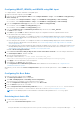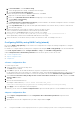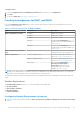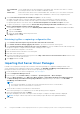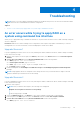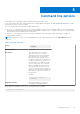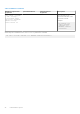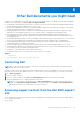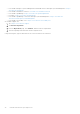Users Guide
Table Of Contents
- Dell EMC Server Deployment Pack Version 4.1 for Microsoft System Center Configuration Manager User's Guide
- Contents
- Introduction
- Before using Configuration Manager
- Using the Dell EMC Server Deployment Pack on systems running System Center Configuration Manager
- Dell Driver CAB files
- Importing Dell Driver CAB files for creating boot image
- Upgrading Dell Driver CAB files
- Customizing boot image and deploying OS through Dell Driver CAB files
- Creating a boot image for deploying PowerEdge servers
- Enabling command prompt for debugging boot images
- Distributing content and updating distribution points
- Configuring the task sequence steps to apply operating system image and driver package
- Deploying a task sequence
- Dell Deployment ToolKit
- Importing a DTK package for hardware configuration and OS deployment
- Upgrading a DTK package
- Customizing boot image, configuring hardware and deploying OS through DTK
- System Lockdown Mode
- Configuring the hardware components of your server
- Configuring task sequence actions
- Creating task sequences for RAID, and iDRAC
- Importing Dell Server Driver Packages
- Dell Driver CAB files
- Troubleshooting
- Command line options
- Other Dell documents you might need
Configuring iDRAC7, iDRAC8, and iDRAC9 using XML input
To configure iDRAC7, iDRAC8, and iDRAC9 using XML input:
1. Right-click the task sequence, and click Edit.
2. In the left side of the Task Sequence Editor, under Configure Hardware > Step 1, click set iDRAC7 Config (xml file) >
Action Settings tab.
● For iDRAC8, click Configure Hardware > Step 1, click set iDRAC8 Config (xml file) > Action Settings.
● For iDRAC9, click Configure Hardware > Step 1, click set iDRAC9 Config (xml file) > Action Settings.
3. From the Configuration action type drop-down list, select iDRAC 7 Config (xml file).
●
For iDRAC8, select the iDRAC 8 Config (xml file) option.
● For iDRAC9, select the iDRAC 9 Config (xml file) option.
4. From the Configuration file / Command line parameters drop-down list, select idrac_xml.xml.
The View button is enabled.
5. Click View to open the XML file. Make modifications as per the configurations that are required and save the file.
For information about the .XML file format in:
● Dell’s 12th generation systems, see “Sample File Formats” in the Dell OpenManage Deployment Toolkit Command Line
Interface Reference Guide and for more information, see Console and operating system support matrix for Dell EMC
Server Deployment Pack.
● Dell’s 13th generation systems, see “Sample File Formats” in the Dell OpenManage Deployment Toolkit Command Line
Interface Reference Guide and for more information, see Console and operating system support matrix for Dell EMC
Server Deployment Pack.
● Dell’s 14th generation systems and all latest iDRAC9 based PowerEdge servers systems, see “Sample File Formats” in the
Dell OpenManage Deployment Toolkit Command Line Interface Reference Guide and for more information, see Console
and operating system support matrix for Dell EMC Server Deployment Pack.
Available at Dell.com/support/manuals.
6. Select Save to a file in the toolkit package for this custom action when I click OK to save the changes and return to
the Task Sequence Editor, and then click OK.
7. Save the file in the default directory.
An example of default directory: \\<site server hostname>\sms_<site
code>\OSD\lib\Packages\Deployment\Dell\PowerEdge\DTK\Template\Configs\Syscfg.
8. Click Apply to save the edited file to the task sequence.
9. Select Set from the Action: drop-down menu.
The Configuration file/Command line parameters field is enabled. For more information, see Configuration file/
Command line Parameter Options.
Alternatively, you can select the <Create configuration file> option from the drop-down list to create an XML file from the
start.
Configuring Set Boot Order
1. Right-click the task sequence and click Edit.
The Task Sequence Editor window is displayed.
2. Click Add > Dell Deployment > PowerEdge Server Configuration.
The custom action for Dell EMC Server Deployment Pack is loaded.
3. From the Configuration action type drop-down list, select Boot Order.
4. From the Action drop-down list, select Set.
5. Under Configuration file/Command line parameters, select --bootseq=virtualcd.slot.1. This sets the boot
order to boot from a virtual CD. To retrieve the boot device ids for a device, see Retrieving Boot Device IDs.
NOTE: See the Dell Deployment Toolkit CLI Guide for information about parameters for --bootseq option.
Retrieving boot device IDs
1. Create a task sequence using DSDP:
a. Launch the Create Dell Task Sequence wizard.
Using the Dell EMC Server Deployment Pack on systems running System Center Configuration Manager
21