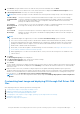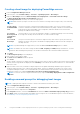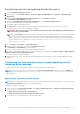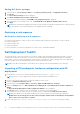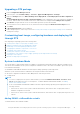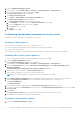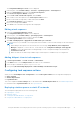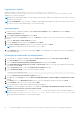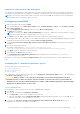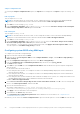Users Guide
Table Of Contents
- Dell EMC Server Deployment Pack Version 4.1 for Microsoft System Center Configuration Manager User's Guide
- Contents
- Introduction
- Before using Configuration Manager
- Using the Dell EMC Server Deployment Pack on systems running System Center Configuration Manager
- Dell Driver CAB files
- Importing Dell Driver CAB files for creating boot image
- Upgrading Dell Driver CAB files
- Customizing boot image and deploying OS through Dell Driver CAB files
- Creating a boot image for deploying PowerEdge servers
- Enabling command prompt for debugging boot images
- Distributing content and updating distribution points
- Configuring the task sequence steps to apply operating system image and driver package
- Deploying a task sequence
- Dell Deployment ToolKit
- Importing a DTK package for hardware configuration and OS deployment
- Upgrading a DTK package
- Customizing boot image, configuring hardware and deploying OS through DTK
- System Lockdown Mode
- Configuring the hardware components of your server
- Configuring task sequence actions
- Creating task sequences for RAID, and iDRAC
- Importing Dell Server Driver Packages
- Dell Driver CAB files
- Troubleshooting
- Command line options
- Other Dell documents you might need
The Configuration Manager Console screen is displayed.
2. In the left pane, select Software Library > Overview > Operating Systems > Task Sequences.
3. Right-click Task Sequences, and then click Create Task Sequence.
The Create Task Sequence Wizard is displayed.
4. Select Create a new custom task sequence, and click Next.
5. Enter a name for the task sequence in the Task sequence name text box.
6. Browse for the Dell boot image that you had created, and click Next.
The Confirm the Settings screen is displayed.
7. Review your settings and click Next.
8. Click Close in the confirmation message box that is displayed.
Editing a task sequence
1. Launch the Configuration Manager Console.
The Configuration Manager Console screen is displayed.
2. In the left pane, select Software Library > Operating Systems > Task Sequence.
3. Right-click the task sequence that you want to edit and click Edit.
The Task Sequence Editor window is displayed.
4. Click Add > Dell Deployment > Apply Drivers from Dell Lifecycle Controller.
The custom action for your Dell EMC Server Deployment Pack is loaded. You can now make changes to the task sequence.
NOTE:
● When editing a task sequence for the first time, the error message, Setup Windows, and Configuration
Manager is displayed. To resolve the error, create and select the Configurations Manager Client Upgrade
package. For more information about creating packages, see the Configuration Manager documentation at
Technet.microsoft.com.
● Make sure that the Set RebootStep Variable step in a task sequence is enabled for any set configuration.
Adding diskpart clean to task sequence
1. In Task Sequence Editor, click Add > General > Command Line.
2. In the Name text box, enter
Diskpart Clean
as the name for the command line.
3. Select the input command line option diskpartclean.bat.
4. Select package Dell PowerEdge Deployment > Dell PowerEdge Custom Reboot Script.
Configuring task sequence actions
When you select PowerEdge Server Configuration from the Task Sequence Editor, the following tabs are displayed:
● Action Settings
● Variable Replacement
● Logs/Return Files
This section explains the Action Settings tab. For information about Variable Replacement tab, see Variable Replacement.
For information about Logs/Return Files tab, see Log/Return Files .
Deploying a task sequence on static IP networks
The task sequence deployment involves the following steps:
● Preparing the .CSV File
● Importing Targets
● Creating the Bootable Media for OS Deployment
● Using the Bootable Media for OS Deployment
Using the Dell EMC Server Deployment Pack on systems running System Center Configuration Manager
17