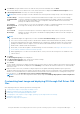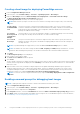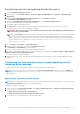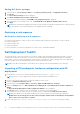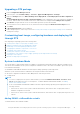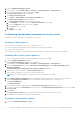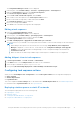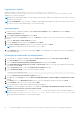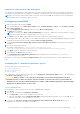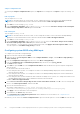Users Guide
Table Of Contents
- Dell EMC Server Deployment Pack Version 4.1 for Microsoft System Center Configuration Manager User's Guide
- Contents
- Introduction
- Before using Configuration Manager
- Using the Dell EMC Server Deployment Pack on systems running System Center Configuration Manager
- Dell Driver CAB files
- Importing Dell Driver CAB files for creating boot image
- Upgrading Dell Driver CAB files
- Customizing boot image and deploying OS through Dell Driver CAB files
- Creating a boot image for deploying PowerEdge servers
- Enabling command prompt for debugging boot images
- Distributing content and updating distribution points
- Configuring the task sequence steps to apply operating system image and driver package
- Deploying a task sequence
- Dell Deployment ToolKit
- Importing a DTK package for hardware configuration and OS deployment
- Upgrading a DTK package
- Customizing boot image, configuring hardware and deploying OS through DTK
- System Lockdown Mode
- Configuring the hardware components of your server
- Configuring task sequence actions
- Creating task sequences for RAID, and iDRAC
- Importing Dell Server Driver Packages
- Dell Driver CAB files
- Troubleshooting
- Command line options
- Other Dell documents you might need
Upgrading a DTK package
1. Launch Configuration Manager Console.
2. In the left pane, select Software Library > Overview > Application Management > Packages.
3. Right-click Packages and select Dell PowerEdge Server Deployment > Launch Deployment Toolkit Configuration
Wizard.
The PowerEdge Deployment ToolKit Configuration Wizard screen is displayed. If there is an existing DTK package on
the server, then the DTK version, Windows PE version, and architecture is displayed under DTK present on system.
4. Click Browse, navigate and select DTK self-extractable zip file that you have downloaded.
The selected DTK version, Windows PE version, and architecture are displayed in DTK selected for import section.
5. Click Next.
6. In Boot Image Selection screen is displayed.
7. In Boot Image Properties, follow steps 3 to 8 in the Creating a Boot Image for Deploying PowerEdge Servers section for
creating a boot image.
Customizing boot image, configuring hardware and deploying OS
through DTK
After importing DTK package, perform the following tasks:
1. Creating a Boot Image for Deploying PowerEdge Servers
2. Enabling Command Prompt for Debugging Boot Images
3. Distributing Content and Updating Distribution Points
4. Configuring the Hardware Components of Your Server
5. Configuring Task Sequence Actions
6. Creating Task Sequences for RAID DRAC and iDRAC
7. Configuring the Task Sequence Steps to Apply Operating System Image And Driver Package
8. Deploying a Task Sequence
9. Methods for deploying a task sequence
System Lockdown Mode
The System iDRAC Lockdown Mode feature is available for 14th generation and all latest iDRAC9 based PowerEdge servers.
This feature when enabled locks the system configuration modification tasks. This feature is intended to protect the system
from unintentional changes.
Set theiDRACLockDownMode variable in the task sequence during Operating System Deployment.
When the System Lockdown Mode is enabled, the following functionalities have limitations:
● All system configuration modification tasks; Set operation cannot be performed.
● OS deployment
NOTE:
● To restrict OS deployment in System Lockdown Mode, you must add iDRACLockDownMode variable with
value 0 in the deployed section of task sequence. To add the iDRACLockDownMode variable, see Adding
iDRACLockDownMode variable.
● Do not set the iDRACLockDownMode variable in the task sequence during Operating System Deployment for the
following scenarios:
○ DSDP does not check for the System Lockdown Mode feature, and continues with OS deployment when no
hardware configuration is selected.
○ DSDP does not check for the System Lockdown Mode feature, and continues with OS deployment in presence of a
CAB file.
Adding iDRACLockDownMode variable
To add the iDRACLockDownMode variable:
Using the Dell EMC Server Deployment Pack on systems running System Center Configuration Manager
15