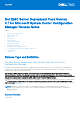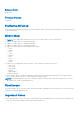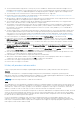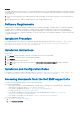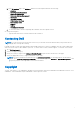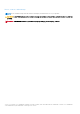Release Notes
Table Of Contents
- Dell EMC Server Deployment Pack Version 4.1 for Microsoft System Center Configuration Manager Release Notes
- Release Type and Definition
- Platforms Affected
- What’s New
- Fixed Issues
- Important Notes
- Software Requirements
- Installation Procedure
- Installation Instructions
- Installation and Configuration Notes
- Accessing documents from the Dell EMC support site
- Contacting Dell
- Copyright
● The associated Dell EMC Deployment Tool Kit (DTK) v6.4.0 is available for all latest iDRAC9 based PowerEdge Servers,
packaged with the Dell EMC Server Deployment Pack only for the corresponding newly certified PowerEdge servers listed
here and dell.com/support. No additional upgrade to the deployment pack is required to support the PowerEdge servers.
● The PowerEdge servers other than the list of iDRAC9 based platforms are not supported.
● Ensure that you have latest update to the WinPE image. For more information, see https://docs.microsoft.com/en-us/
windows-hardware/manufacture/desktop/winpe-mount.
● All latest iDRAC 9-based PowerEdge servers are supported with your existing Dell EMC Server Deployment Pack Version 4.1.
No additional upgrade to the deployment pack is required to support the servers.
● The set and get iDRAC configuration using .INI file (dependent on RACADM deprecated feature) is not supported with
iDRAC version 4.40.40.00 or later. Use XML input file to configure iDRAC.
● The Dell EMC Server Deployment Pack (DSDP) does not support deployment for Dell PowerEdge Boot Optimized Storage
Solution(BOSS) controllers, PowerEdge RAID Controllers (PERC), series 11 and Non-volatile memory express (NVMe).
Recommends to use Dell EMC OpenManage Integration for Microsoft System Center(OMIMSSC) for SCCM/MECM for
these new technologies.
● The Boot Image create is customized with Dell Deployment Toolkit drivers and tools. If you select Reload boot image check
box in the update distribution point wizard, the boot image gets rebuild using the specified WinPE and Client version that
will result in loss of Dell Toolkit drivers and tools. Reloaded Boot Images if used for deployment, results in failure of BIOS
configuration. For more information, see https://docs.microsoft.com/en-us/sccm/osd/get-started/manage-boot-images.
● In the task sequence, it is mandatory that you do not move or delete SetRebootStep in Custom Action steps.
● In the iDRAC network settings, if the Auto config Domain Name is enabled for a target, then the task sequence Static
DNS Domain Name used for configuring iDRAC will fail to set the configuration; however, the task sequence will not report
any error, and the next task will continue to run. To avoid this issue, before you run the task sequence, in iDRAC network
settings, clear Auto config Domain Name.
● In the task sequence, Dell recommends that you do not move or delete these Custom Action steps - "Restart in WinPE",
SetRebootStep, Reboot to PXE/USB, Second Format and Partition step, Setup windows and ConfigMgr, and Reset
RebootStep.
● On a client machine, a task fails if the Dell Remote Access Controller Virtual Flash is set to enabled. To prevent this failure,
ensure that the Virtual Flash is set to disabled when a task is executed on the client machine.
● After an operating system is deployed, ensure that the installed mass-storage driver is same as that specified in the Task
Sequence. If you find any differences, update the driver manually.
● In Array Builder, you cannot delete the logical drive under the Non-RAID disks.
● When DSDP is uninstalled on Windows Server 2008 operating system, a message displays that a reboot is required to
complete the setup. Ignore this message and click OK to complete the uninstallation.
● DSDP 4.1 does not support 9th generation of PowerEdge Servers.
● DSDP 4.1 does not support SCCM 2007.
History of previous release notes
Using OS Deployment tasks from multiple Original Equipment Manufacturers (OEMs) within the same task sequence.
Scenario
To create a task sequence in Configuration Manager that performs system hardware configuration, operating system
deployment, and works on multiple hardware platforms, enabling you to add Original Equipment Manufacturer (OEM) hardware
configuration steps from more than one vendor in the same task sequence.
NOTE: All the following references to OEMs do not include Dell.
Issue
The OEM add-ons for system hardware configuration utilize pre-configured templates to arrange steps in the task sequence in
a proper order. When you add a new OEM step into a task sequence, it first checks to see if the task sequence already has any
OEM steps in it. If there are no steps, it prompts you for automatic configuration of the steps. In certain cases, such as the
addition of a "Reboot to PXE or USB" step, if you do not allow the automatic reconfiguration, it will fail.
In the first released version of the integration components on which the OEM hardware configuration add-ins are built, the Form
checks for pre-existing OEM task steps, but does not check for other existing OEM steps. This causes an issue where adding
one OEM step to an existing task sequence created by another OEM's automatic configuration causes the newly-added step to
be taken as the first OEM step in the task sequence.
In case of the hardware configuration step, cancel the reconfiguration because it would still add a valid task step to the
sequence. However, if you are adding a "Reboot to PXE or USB" step, canceling the automatic reconfiguration will leave the
task step un-configured and invalid. Accepting the Reconfiguration will re-apply the original grouping and reorganization to the
task sequence, which will also render it invalid.
3