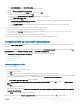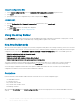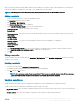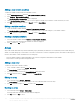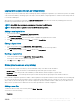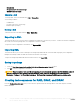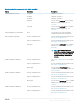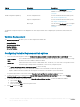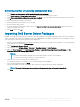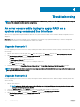Users Guide
Troubleshooting
NOTE: Before you run the sample commands provided in the troubleshooting section, see the DTK documentation and if required
recreate the commands based on machine conguration.
An error occurs while trying to apply RAID on a
system using command line interface
When you try to apply RAID using Command Line Interface on a system where an earlier version of RAID is already congured, an error is
displayed.
Resolution: Add one more Dell PowerEdge Server conguration Task Sequence step (RAID Command Line) to clear the existing RAID
Level. For more information, see the Dell Deployment ToolKit User’s Guide.
Upgrade Scenario 1
If you are upgrading from DSDP version 3.1 to 4.0 by retaining DTK utilities, Windows PE drivers, and boot images created by DSDP, then do
the following:
1 Edit the Task Sequence, in the left pane, from Add drop-down menu, click General, and then click Set Task Sequence Variable.
2 Add Set Site Server Address following Restart in Windows PE with the following details:
• In Name, type Set Site Server Address.
• In Task Sequence Variable, type SiteServer.
• In Value, type <Site server FQDN>. For example: ss1.abc.com
• Click Apply and then click OK.
3 Distribute and Update the PowerEdge Custom Reboot Script and PowerEdge Deployment Toolkit Integration packages.
NOTE
: During upgrade, the drivers assigned to a boot image are removed, you must link the boot image to the task sequence and
then inject the drivers into the boot image.
Upgrade Scenario 2
If you are upgrading from DSDP version 3.1 to 4.0 by removing DTK utilities, Windows PE drivers, and boot images created by DSDP, then
do the following:
1 Edit the Task Sequence.
NOTE
: when you edit the task sequence, the following error is displayed:Diskpart clean step has lost reference to the
packageIn the message prompt, click Ok.
2 Select the Diskpart clean tab. Click Browse to select Dell PowerEdge Custom Reboot script package.
3 In the left pane, from Add drop-down menu, click General, and then click Set Task Sequence Variable.
4 Add Set Site Server Address following Restart in Windows PE with the following details:
• In Name, type Set Site Server Address.
4
30 Troubleshooting