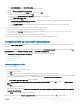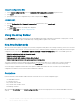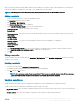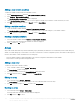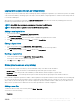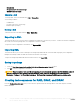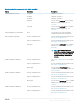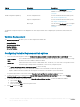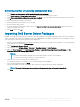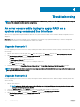Users Guide
Option Suboptions Description
idrac8cfg.ini Use the existing idrac8cfg.ini le to congure
iDRAC8. For a similar example, see <Edit
syscfg.ini>.
iDRAC Conguration (iDRAC9) <Create conguration le> For more information about the BIOS option,
see <Create conguration le>.
<Import conguration le> For more information about the BIOS option,
see <Import conguration le>.
idrac9cfg.ini Use the existing idrac9cfg.ini le to congure
iDRAC9. For a similar example, see <Edit
syscfg.ini>.
The hardware component sequences are displayed in the Task Sequence Editor after conguring the system BIOS, RAID, DRAC, and
iDRAC.
Variable Replacement
The Variable Replacement tab allows you to use and congure task variables like:
• System Variables
• Task Sequence Variables
• Machine Variables
• Collection Variables
Conguring Variable Replacement tab options
1 Select one of the following options under the Action to take when a variable is unintialized or the value is null or blank section:
Use a null/blank
value
Uses a variable that has not been initialized or has a blank value. This allows the clients to continue processing
the action even if the variable is undened or blank.
Fail the task Fails an action that cannot retrieve a valid variable value. This allows you to view what is wrong with an action
instead of trying to debug a failed command line or an incorrectly congured system.
2 Select Search all text input les for variables to replace to do the following:
• Enable client-side scripts to search for and replace variables in the command line or within les specied.
• Replace variables with values found in the task sequence environment or the Windows system environment.
For optimum performance of the action clear the Search all text input les for variables to replace check box.
3 To replace any instances of a password in the Actions with the password provided and conrmed dialog box, select Replace
%PASSWORD% variables with this password.
4 To set additional variables on the system, select Manually dene additional variables . To dene the additional variables:
a Type a variable Name.
b Type the variable Value.
c Select the variable Type from the drop-down menu.
5 Click Apply and then click OK.
28
Using the Dell EMC Server Deployment Pack on systems running System Center Conguration Manager, 2012 SP2, 2012
R2 SP1, 2012 R2, 2012 SP1, or 2012