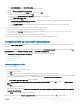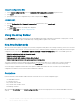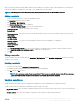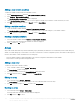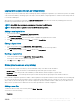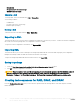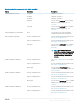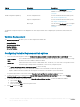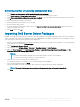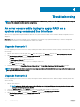Users Guide
• Multiple disks
• Hot spare (only for the current array)
• Global hot spare (all arrays)
Changing a disk
To change a disk, click on the disk and select Disks > Change Disk.
You can change a disk to:
• Standard disk
• Hot spare (only for the current array)
• Global hot spare (all arrays)
Deleting a disk
To delete a disk, click on the disk and select Disks > Delete Disk.
Exporting to XML
This menu item allows you to save the current conguration in an XML le to a location of your choice. To make sure that this conguration
le is used, save it into the package. Else, the conguration is saved to a variable.
To export the current conguration to an XML le, click Export to XML.
Importing XML
This menu item allows you to search for and import an existing Array Builder XML le. Format the XML le properly, else Conguration
Manager automatically modies the XML le and sends a notication of the change.
To import an existing Array Builder XML le from another location, click Import XML.
Saving to package
1 Select the Save these changes to the existing le in the toolkit package when I click OK option.
2 Click OK to save the conguration to an XML le.
CAUTION
: When you update or save a new le in the package, it is not automatically updated on all of its distribution points. To
make sure that the new le is updated on all of its distribution points, update the distribution points from the Software
Distribution > Packages > Dell PowerEdge Deployment > Dell PowerEdge Deployment ToolKit Integration <version> node.
Creating task sequences for RAID, DRAC, and iDRAC
From the Conguration action type menu, you can select the options listed in the following table to create task sequences for RAID,
DRAC, and iDRAC.
26
Using the Dell EMC Server Deployment Pack on systems running System Center Conguration Manager, 2012 SP2, 2012
R2 SP1, 2012 R2, 2012 SP1, or 2012