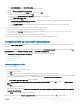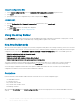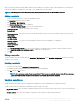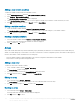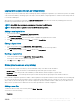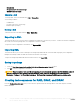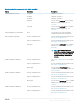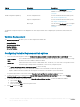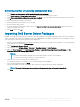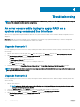Users Guide
b In Server Hardware, select Set BIOS cong.
c Select the appropriate boot image, credentials, and other inputs.
d Click Create and Save the Task Sequence.
2 Edit the task sequence and from the Action drop-down list, select Get.
a Right-click on the task sequence and click Edit.
b Delete the step Build the Reference Machine as deploying OS is not required.
c Click Set BIOS Cong (ini le).
d Change the action to Get.
e In Conguration File/Command line parameters, provide a lename. This lename is assigned to the BIOS cong le that is
created after running the task sequence.
f In the Log/Return Files tab, provide the share path and credentials of the location where you want to create the le.
g Save the task sequence.
3 Run the task sequence on the target for which you need to set the boot order.
A le is created in the mentioned share location with the specied le name.
4 Select a value for the bootseq attribute from the cong le. For example: bootseq=nic.emb.1,cdrom.emb.0,hdd.emb.
0,virtualfloppy.slot.1,virtualcd.slot.1
Values separated by comma are the individual bootable devices in the target.
5 Select the device ID of the device which you want to set in the boot order. For example, hdd.emb.0.
Conguring RAID by using RAID Cong (wizard)
By using the RAID Cong (wizard) you can create a new conguration le or import an existing conguration to congure RAID on your
systems.
For instance, to congure RAID by creating a new conguration le using the RAID Cong (wizard). From the left-hand side of the Task
Sequence Editor, under Congure Hardware > Step1, click Set RAID Cong (wizard).
Under Conguration le/Command line parameters there are three options you can choose from:
• <Create conguration le>
• <Import conguration le>
• <sample.xml>
<Create conguration le>
To create steps for RAID:
1 Select the sample ini le from the drop-down.
The View button is enabled.
2 Click View to open the ini le. Make modications as per the congurations required and save the le.
For information about the ini le format, see “Sample File Formats” in the Dell OpenManage Deployment Toolkit Version 4.4 Command
Line Interface Reference Guide. You can access the guide from this URL: www.dell.com/support/Manuals.
The Array Builder <XML lename>.xml window is displayed.
3 Select Save to a le in the toolkit package for this custom action when I click OK and click OK to return to the Task Sequence
Editor window.
4 Click OK.
5 Save the le in the default directory.
An example of default directory: \\<site server hostname>\sms_<site code>\OSD\lib\Packages\Deployment\Dell\PowerEdge\DTK
\Template\Congs\Raidcfg.
6 Click Apply to save the edited le to the task sequence.
Alternatively, you can select the <Create conguration le> option from the drop-down to create a .ini le from the start.
Using the Dell EMC Server Deployment Pack on systems running System Center
Conguration Manager, 2012 SP2,
2012 R2 SP1, 2012 R2, 2012 SP1, or 2012
21