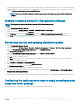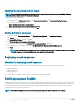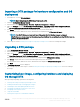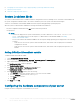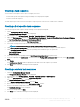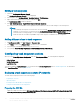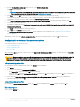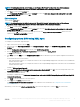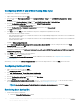Users Guide
NOTE: For information about the .ini le format, see the “Sample File Formats” section in the latest
Dell OpenManage
Deployment Toolkit Command Line Interface Reference Guide
available at Dell.com/support/manuals.
1 Click View to see the existing syscfg.ini le.
2 In the Conguration File Editor window, edit the syscfg.ini le, select the Save these changes to the existing le in the toolkit
package when I click OK
option and click OK.
Edit <raidcfg.ini>
This is a sample raidcfg.ini le.
NOTE: For information about the ini le format, see the “Sample File Formats” section in the latest
Dell OpenManage
Deployment Toolkit Command Line Interface Reference Guide
available at Dell.com/support/manuals.
1 Click View to see the existing raidcfg.ini le.
2 In the Conguration File Editor window, edit the raidcfg.ini le, select the Save these changes to the existing le in the toolkit
package when I click OK
option and then click OK.
After creating the .ini le using any of the preceding options listed, click Apply in the Task Sequence Editor window. The task
sequence for Set RAID Cong (ini le) is created.
Conguring system BIOS using XML input
To congure your system BIOS using XML input:
1 Right-click the task sequence and click Edit.
2 In the left side of the Task Sequence Editor, under Congure Hardware > Step 1 , click Set BIOS Cong (xml le) > Action
Settings tab.
3 From the Conguration action type drop-down list, select BIOS Cong (xml le).
4 From the Conguration le / Command line parameters drop-down list, select syscfg_xml.xml.
The View button is enabled.
5 Click View to open the XML le in the Conguration File Editor. Make modications as per the required congurations and save the
le.
For information about the ini le format in:
• Dell’s 12th generation systems, see “Sample File Formats” in the Dell OpenManage Deployment Toolkit Version 4.4 Command Line
Interface Reference Guide
• Dell’s 13th generation systems, see “Sample File Formats” in the Dell OpenManage Deployment Toolkit Version 5.0.1 Command Line
Interface Reference Guide
available at Dell.com/support/manuals.
6 Select Save to a le in the toolkit package for this custom action when I click OK, click OK to save the changes and return to the
Task Sequence Editor, and then click OK.
7 Save the le in the default directory.
An example of default directory: \\<site server hostname>\sms_<site code>\OSD\lib\Packages\Deployment\Dell\PowerEdge\DTK
\Template\Congs\Syscfg.
8 Click Apply to save the edited le to the task sequence.
9 Select Set from the Action: drop-down menu.
The Conguration le/Command line parameters eld is enabled. For more information, see Conguration le/Command line
Parameter Options.
Alternatively, you can select the <Create conguration le> option from the drop-down to create an XML le from the start.
Using the Dell EMC Server Deployment Pack on systems running System Center
Conguration Manager, 2012 SP2,
2012 R2 SP1, 2012 R2, 2012 SP1, or 2012
19