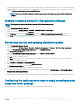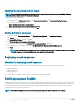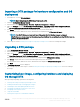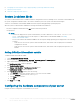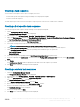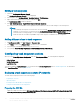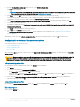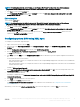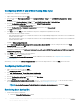Users Guide
Creating a task sequence
You can create a task sequence in two ways to congure your server:
• Create a Dell-specic task sequence using PowerEdge Server Deployment template.
• Create a custom task sequence.
The task sequence proceeds to the next task sequence step irrespective of the success or failure of the command.
Creating a Dell specic task sequence
To create a Dell-specic task sequence using PowerEdge Server Deployment template:
1 Launch Conguration Manager Console.
The Conguration Manager Console screen is displayed.
2 In the left pane, select Software Library > Overview > Operating Systems > Task Sequences.
3 Right-click Task Sequences, and then click Bare Metal Server Deployment > Create Dell PowerEdge Server Deployment Template.
The Dell PowerEdge Server Deployment Task Sequence Wizard is displayed.
4 Type the name of the task sequence in Task Sequence Name eld.
5 Select the boot image that you want to use from the drop-down list.
NOTE
: It is recommended that you use the Dell custom boot image that you created.
6 Under Server Hardware Conguration, select the hardware items that you want to congure in this task sequence.
7 Under Operating System Installation, select the operating system installation type. The options are:
• Use an OS WIM image
• Scripted OS install
8 Select an operating system package from the Operating system package to use drop-down menu.
9 If you have a package with unattend.xml, then select it from the Package with unattend.xml info menu. Else, select <do not select
now>
.
10 Click Create
The Task Sequence Created window is displayed with the name of the task sequence you created.
11 Click Close in the conrmation message box that is displayed.
Creating a custom task sequence
1 Launch the Conguration Manager Console.
The Conguration Manager Console screen is displayed.
2
In the left pane, select Software Library > Overview > Operating Systems > Task Sequences.
3 Right-click Task Sequences, and then click Create Task Sequence.
The Create Task Sequence Wizard is displayed.
4 Select Create a new custom task sequence, and click Next.
5 Enter a name for the task sequence in the Task sequence name text box.
6 Browse for the Dell boot image that you had created, and click Next.
The Conrm the Settings screen is displayed.
7 Review your settings and click Next.
8 Click Close in the conrmation message box that is displayed.
Using the Dell EMC Server Deployment Pack on systems running System Center
Conguration Manager, 2012 SP2,
2012 R2 SP1, 2012 R2, 2012 SP1, or 2012
15