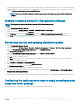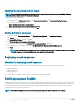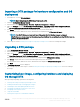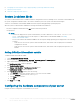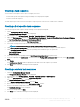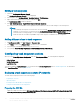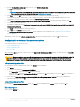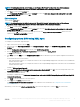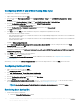Users Guide
Importing a DTK package for hardware conguration and OS
deployment
1
Download DTK .exe from Dell.com/support.
NOTE: Ensure that you import a DTK Package from the site server.
2 Launch the Conguration Manager Console.
3 In the left pane, select Software Library > Overview > Application Management > Packages.
4 Right-click Packages and select Dell PowerEdge Server Deployment > Launch Deployment Toolkit Conguration Wizard.
The Dell PowerEdge Deployment ToolKit Conguration Wizard screen is displayed.
5 Click Browse and navigate and select DTK self-extractable zip that you have downloaded.
The selected DTK version, Windows PE version, and architecture is displayed under DTK selected for import.
NOTE: If the WinPE drivers are already installed on this system, then the following message is displayed:
WinPE drivers are already present on this system, importing Cab le will be overwriting the existing WinPE drivers. Are
you sure you want to continue?
6 Follow steps 4 to 8 in the Creating a Boot Image for Deploying PowerEdge Servers section for creating a boot image.
Upgrading a DTK package
1 Launch Conguration Manager Console.
2 In the left pane, select Software Library > Overview > Application Management > Packages.
3 Right-click Packages and select Dell PowerEdge Server Deployment > Launch Deployment Toolkit Conguration Wizard.
The PowerEdge Deployment ToolKit Conguration Wizard screen is displayed. If there is an existing DTK package on the server,
then the DTK version, Windows PE version, and architecture is displayed under DTK present on system.
4 Click Browse, navigate and select DTK self-extractable zip le that you have downloaded.
The selected DTK version, Windows PE version, and architecture are displayed in DTK selected for import section.
5 Click Next.
6 In Boot Image Selection screen is displayed.
7 In Boot Image Properties, follow steps 3 to 8 in the Creating a Boot Image for Deploying PowerEdge Servers section for creating a
boot image.
Customizing boot image, conguring hardware and deploying
OS through DTK
After importing DTK package, perform the following tasks:
1 Creating a Boot Image for Deploying PowerEdge Servers
2 Enabling Command Prompt for Debugging Boot Images
3 Distributing Content and Updating Distribution Points
4 Conguring the Hardware Components of Your Server
5 Conguring Task Sequence Actions
6 Using the Array Builder
7 Creating Task Sequences for RAID DRAC and iDRAC
Using the Dell EMC Server Deployment Pack on systems running System Center
Conguration Manager, 2012 SP2,
2012 R2 SP1, 2012 R2, 2012 SP1, or 2012
13