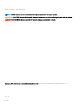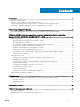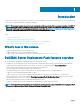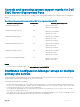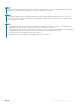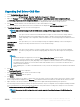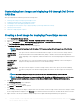Users Guide
Customizing boot image and deploying OS through Dell Driver
CAB les
After importing Dell Driver CAB les, perform the following tasks:
1 Creating a Boot Image for Deploying PowerEdge Servers.
2 Enabling Command Prompt for Debugging Boot Images.
3 Distributing Content and Updating Distribution Points.
4 Conguring the Task Sequence Steps to Apply Operating System Image And Driver Package.
5 Deploying a Task Sequence.
6 Methods for deploying task sequence.
Creating a boot image for deploying PowerEdge servers
1 Launch Conguration Manager Console.
2 In the left pane, select Software Library > Overview > Operating Systems > Boot Images.
3 Right-click Boot Images and select Dell PowerEdge Server Deployment > Create Dell Server Boot Image.
The Dell PowerEdge Boot Image Creation Wizard is displayed.
4 In Boot Image Selection, select any one of the following options:
NOTE
: Make sure that you import a 64-bit version of DTK before selecting x64 boot images in any of the following
options:
Use Boot Image
from WAIK/ADK
tools
This option is used to create both x64 and x86 Dell boot images. The source for the boot image creation is
obtained from Windows Automated Installation Kit (WAIK) or Windows Assessment and Deployment Kit
(ADK), depending on the conguration, and all the Windows PE custom install packages are added to the boot
image.
Use existing Boot
Image from
Conguration
Manager
This option allows you to select an existing boot image in Conguration Manager. Select an existing boot
image from the drop-down list and use it to create a Dell boot image.
Use a custom Boot
Image
This option is used to import a custom boot image from any other location. Specify the Universal Naming
Convention (UNC) path of the Windows Imaging (WIM) le and select the boot image from the drop-down
list.
NOTE: Only nalized images are supported if you select the Use a Custom Boot Image option for WinPE.
NOTE: The Windows PE custom boot image should have XML, Scripting, and WMI packages installed on it. For more
information about installing these packages, see the
Microsoft Windows AIK
or
Windows ADK
documentation.
5 Click Next.
The Boot Image Property screen is displayed.
6 Enter a name for the Dell boot image.
The Version and Comments elds are optional.
7 Click Create.
The boot image creation process begins. A progress bar shows the status of the boot image creation. After the boot image is created,
the boot image details are displayed on the Summary screen and this information includes DTK or CAB le details, and success state.
8 Right-click each of the newly created boot images and perform the update and manage distribution points operations.
10
Using the Dell EMC Server Deployment Pack on systems running System Center Conguration Manager, 2012 SP2, 2012
R2 SP1, 2012 R2, 2012 SP1, or 2012