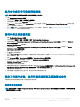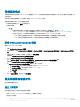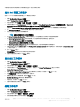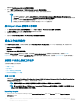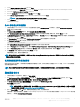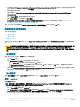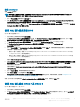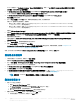Users Guide
iDRAC 8 則請按一下 Congure Hardware > Step 1 (設定硬體步驟 1),再按一下 set iDRAC8 Cong (xml le) (設定 iDRAC8 設定
(xml 檔)) > Action Settings (動作設定)。
3 從 Conguration action type (設定動作類型) 下拉式清單中選擇 iDRAC 7 Cong (xml le) (iDRAC7 設定 (xml 檔))。
iDRAC 8 則請選擇 iDRAC 8 Cong (xml le) (iDRAC 8 設定 (xml 檔)) 的選項。
4 從 Conguration le/Command line parameters (設定檔/命令列參數) 下拉式清單中選擇 idrac_xml.xml。
View (檢視) 按鈕已啟用。
5 按一下 View (檢視),開啟 XML 檔案。根據需要的組態進行修改,然後儲存檔案。
如需 XML 檔案格式的更多資訊,請參閱:
• 若為 Dell 第 12 代系統,請見 Dell OpenManage Deployment Toolkit Version 4.4 Command Line Interface Reference Guide 的
「
Sample File Formats」(範本檔案格式)。
• 若為 Dell 第 13 代系統,請見 Dell OpenManage Deployment Toolkit Version 4.4 Command Line Interface Reference Guide 的
「
Sample File Formats」(範本檔案格式)。
提供於 Dell.com/support/manuals。
6 請選擇 Save to a le in the toolkit package for this custom action when I click OK (在我按一下確定時為此自訂動作儲存至工具組
套件中的檔案) 以儲存變更並返回 Task Sequence Editor (工作順序編輯器),然後按一下 OK (確定)。
7 將檔案儲存在預設目錄中。
預設目錄範例:\\<site server hostname>\sms_<site code>\OSD\lib\Packages\Deployment\Dell\PowerEdge\DTK\Template
\Congs\Syscfg。
8 按一下 Apply (套用),將編輯的檔案儲存至工作順序。
9 選取 Action (動作):下拉式選單中的 Set (設定)。
Conguration le/Command line parameters (設定檔/命令列參數) 欄位已啟用。如需詳細資訊,請參閱 Conguration le/
Command line Parameter Options (設定檔/命令列參數選項)。
或者,您可以從下拉式清單選取 <Create conguration le> (<建立設定檔>) 選項,從頭建立 XML 檔案。
設定設定開機順序
1 以滑鼠右鍵按一下工作順序,然後按一下 Edit (編輯)。
隨即顯示 Task Sequence Editor (工作順序編輯器)。
2 按一下 Add (新增) > Dell Deployment (Dell 部署) > PowerEdge Server Conguration (PowerEdge 伺服器設定)。
已載入 Dell EMC Server Deployment Pack 的自訂動作。
3 從 Conguration action type (設定動作類型) 下拉式選單中選擇 Boot Order (開機順序)。
4 從 Action (動作) 下拉式選單中選擇 Set (設定)。
5 在 Conguration le/Command line parameters (組態檔案/命令列參數) 下,輸入 select --bootseq=virtualcd.slot.
1。這會將開機順序設定為從虛擬 CD 開機。若要擷取裝置的開機裝置 ID,請參閱擷取開機裝置 ID。
註: 如需有關 --bootseq 選項參數的資訊,請參閱
Dell 部署工具組 CLI 指南)
。
擷取開機裝置 ID
1 使用 DSDP 建立工作順序:
a 啟動 Create Dell Task Sequence 精靈。
b 在 Server Hardware (伺服器硬體) 選取 Set BIOS cong (設定 BIOS 設定)。
c 選取適當的開機影像、憑證和其他輸入。
d 按一下 Create and Save the Task Sequence (建立並儲存工作順序)。
2 編輯工作順序,並於 Action (動作) 下拉式清單中選擇 Get (取得)。
a 以滑鼠右鍵按一下工作順序,然後按一下 Edit (編輯)。
20
在執行 System Center Conguration Manager、2012 SP2、2012 R2 SP1、2012 R2、2012 SP1 或 2012 的系統上使用
Dell EMC Server Deployment Pack。