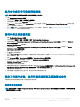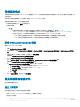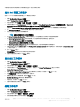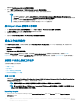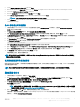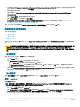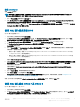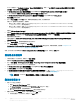Users Guide
5 在快顯訊息中選取 Save to a le in the toolkit package for this custom action when I click OK (在我按一下確定時為此自訂動作儲
存至工具組套件中的檔案
),然後按一下 OK (確定)。
6 將檔案儲存在預設目錄中。
預設目錄範例:\\<site server hostname>\sms_<site code>\OSD\lib\Packages\Deployment\Dell\PowerEdge\DTK\Template
\Congs\Syscfg
。
7 按一下 Apply (套用),將編輯的檔案儲存至工作順序。
8 選取 Action (動作):下拉式選單中的 Set (設定)。
Conguration le/Command line parameters (設定檔/命令列參數) 欄位已啟用。如需詳細資訊,請參閱 Conguration le/
Command line Parameter Options (
設定檔/命令列參數選項)。
或者,您可以從下拉式選單選取 <Create conguration le> (<建立組態檔案>) 選項,從頭建立 .ini 檔案。
設定檔案或命令列參數選項
您可以選擇三種選項:
• <建立設定檔>
• <匯入設定檔>
• 編輯< syscfg.ini >
在使用上面任一選項建立 .ini 檔案後,按一下 Apply in the Task Sequence Editor 視窗,Set BIOS Cong (ini le) 的工作清單隨即建
立。
警示: 您在套件中更新或儲存新的檔案時,並不會自動更新至所有發佈點。若要確定需要新檔案的系統已能使用這些新檔案,您
必須從
Software Distribution (軟體發佈)→ Packages (套件)→ Dell PowerEdge Deployment (Dell PowerEdge 部署)→ Dell
PowerEdge Deployment ToolKit Integration <version> node (Dell PowerEdge Deployment ToolKit 整合<版本>節點) 更新發佈
點。
<
建立設定檔>
選取 <建立設定檔> 選項時,Create (建立) 按鈕隨即顯示。
1 按一下 Create (建立)。
2 請於 Conguration File Editor (設定檔編輯器) 擇一動作執行:
• 按一下 Import File (匯入檔案) 從目錄中將現有的 .ini 檔案匯入。
• 在 Conguration File Editor (設定檔編輯器) 欄位中建立線上的 .ini 檔案,然後按一下 OK (確定)。系統隨即提示您將建立
的
.ini 檔案儲存於選定的本機磁碟機或網路共用。
3 如果您選取 Save these changes to the existing le in the toolkit package when I click OK (按下確定時,將這些變更儲存至現有
的檔案)選項,您的設定將會在按下 OK (確定) 時匯出至檔案。
<匯入設定檔>
選取 <匯入設定檔> 選項時,Import (匯入) 按鈕隨即顯示。按一下 Import (匯入),匯入現有的 .ini 檔案。
編輯< syscfg.ini >
這是 BIOS.ini 檔範例。
註
: 如需有關 .ini 檔案格式的資訊,請參閱最新
Dell OpenManage Deployment Toolkit 命令列介面參考指南
的「Sample File
Formats (
範本檔案格式)」一節,網址是 Dell.com/support/manuals。
1 按一下 View (檢視) 查看現有的 syscfg.ini 檔。
2 請在 Conguration File Editor (設定檔編輯器) 視窗中編輯 syscfg.ini 檔,並選取 Save these changes to the existing le in the
toolkit package when I click OK (按下確定時,將這些變更儲存至現有的檔案) 選項,然後按 OK (確定)。
18
在執行 System Center Conguration Manager、2012 SP2、2012 R2 SP1、2012 R2、2012 SP1 或 2012 的系統上使用
Dell EMC Server Deployment Pack。