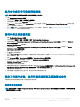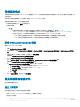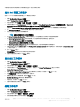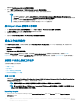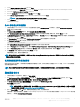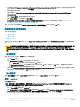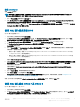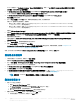Users Guide
啟用命令提示字元除錯開機影像
註: 欲為工作順序工作流程除錯或排除 WinPE 環境錯誤,按 <F8> 。
1 啟動 Conguration Manager 主控台。
2 在左窗格選擇 軟體庫 > 概觀 > 作業系統 > 開機影像。
3 在開機影像上按右鍵,選取 Properties (內容)。
4 在 Properties (內容) 視窗中,選取 Customization (自訂) 標籤頁,再選取 Enable Command Prompt (testing only) (啟用命令提
示字元 (僅供測試)) 核取方塊。
5 按一下 Apply (套用), 然後發佈並更新開機影像至 SSCM 分發點。 更多資訊,請參見 Distributing Content and Updating
Distribution Points (發佈內容與更新分發點)。
發佈內容及更新發佈點
1 啟動 Conguration Manager 主控台。
2 在左窗格選擇 軟體庫 > 概觀 > 應用管理 > 套件 > Dell PowerEdge Deployment。
3 以滑鼠右鍵按一下 PowerEdge Deployment Toolkit Integration (PowerEdge Deployment Toolkit 整合),然後按一下 Distribute
Content (發佈內容)。
Distribute Content Wizard 隨即顯示。
4 以滑鼠右鍵按一下 PowerEdge Deployment Toolkit Integration (PowerEdge Deployment Toolkit 整合),然後按一下 Update
Distribution Points (更新發佈點)。
隨即出現要求確認的訊息方塊。
5 按 OK (確定) 更新發佈點。
6 按一下 Next (下一步) 並逐步完成精靈,以管理發佈點。如需更多資訊,請參閱 System Center Conguration Manager 的線上說
明文件。
7 前往 Overview (概觀) > Boot Images (開機影像) > Operating Systems (作業系統)。
8 以滑鼠右鍵按一下建立的開機影像,然後按一下 Distribute Content (發佈內容)。
Distribute Content Wizard 畫面隨即顯示。
9 請遵循精靈中的指示管理發佈點。
10 若要更新及管理已匯入之驅動程式套件的發佈點,請至 Diver Packages (驅動程式套件) > Dell PowerEdge Driver Packages <Dell
OpenManage Version> (Dell PowerEdge 驅動程式套件< Dell OpenManage 版本>)。
驅動程式套件視窗隨即顯示。
11 在每個新匯入的驅動程式套件上按右鍵,執行發佈內容及更新發佈點作業。
設定工作順序步驟,套用作業系統影像及驅動程式套件
本節說明套用作業系統影像及新增 Dell 驅動程式所需的步驟。
套用作業系統影像
註
: 開始此工作前,請確定 Conguration Manager 中的 Operating System Images (作業系統影像) 樹狀結構中,已經有必要的作
業系統影像檔案
(.wim 檔)。
在執行 System Center Conguration Manager、2012 SP2、2012 R2 SP1、2012 R2、2012 SP1 或 2012 的系統上
使用 Dell EMC Server Deployment Pack。
11