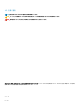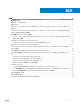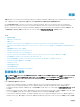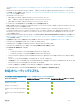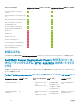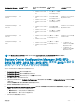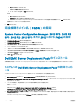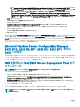Install Guide
Conguration Manager
バージョン
WinPE バージョン オペレーティングシステムの
導入
DTK バージョン AIK/ADK バージョン
• Windows Server 2012
R2
• 5.5(第 10 ~ 13 世代
PowerEdge サーバ)
Conguration Manager
2012 R2
5.0
• Windows Server 2008
R2*
• Windows Server 2012
• Windows Server 2012
R2
• 6.0.1(第 14 世代
PowerEdge サーバ)
• 5.5(第 10 ~ 13 世代
PowerEdge サーバ)
Windows Server 2012 R2
用 Windows ADK
Conguration Manager
2012 SP2
5.0
• Windows Server 2008
R2*
• Windows Server 2012
• Windows Server 2012
R2
• 6.0.1(第 14 世代
PowerEdge サーバ)
• 5.5(第 10 ~ 13 世代
PowerEdge サーバ)
Windows Server 2012 R2
用 Windows ADK
Conguration Manager
2012 SP1
4.0
• Windows Server 2008
R2*
• Windows Server 2012
5.5(第 10 ~ 13 世代
PowerEdge サーバ)
Windows Server 2012 用
Windows ADK
Conguration Manager
2012
3.0
• Windows Server 2008
• Windows Server 2008
R2
5.5(第 10 ~ 13 世代
PowerEdge サーバ)
• 32 ビットイメージ:
Windows 32
ビット版
用 Windows AIK
• 64 ビットイメージ:
Windows 64 ビット版
用
Windows AIK
メモ: *: Windows Server 2008 R2 のサポートについては、support.microsoft.com/kb/2853726 を参照してください。
System Center Conguration Manager 2012 SP2、
2012 R2 SP1、2012 R2、2012 SP1、または 2012 における
ネットワークアクセスアカウントの設定
ネットワークアクセスアカウントの設定は以下の手順で行います。
1 Conguration Manager コンソール を起動します。
Conguration Manager コンソール 画面が表示されます。
2 Conguration Manager コンソール の左ペインで、管理 をクリックします。
3 サイト設定 を展開し、サイト をクリックします。
4 設定するサイトを右クリックして、Congure Site Components(サイトコンポーネントの設定) > Software Distribution(ソフトウェア配布)
と選択します。
ソフトウェアの配布コンポーネントのプロパティ 画面が表示されます。
5 ネットワークアクセスアカウント をクリックします。
6 Specify the account that accesses network locations(ネットワークの場所にアクセスするアカウントを指定する) を選択してから、Set
(設定) をクリックします。次のオプションが表示されます。
• 既存のアカウント — 存在するアカウントを使用します。
• 新しいアカウント — 新しいアカウントを追加します。
7 次のいずれかの手順を実行してください。
概要
7