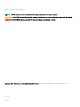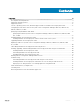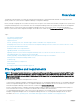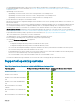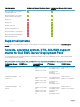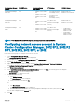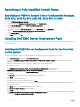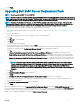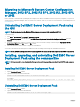Install Guide
Conguration Manager
Version
WinPE Version Operating System
Deployment
DTK Versions AIK/ADK Version
Conguration Manager
2012 SP2
5.0
• Windows Server 2008
R2*
• Windows Server 2012
• Windows Server 2012
R2
• 6.0.1 (14th generation
PowerEdge servers)
• 5.5 (10th to 13th
generation
PowerEdge servers)
Windows ADK for
Windows Server 2012 R2
Conguration Manager
2012 SP1
4.0
• Windows Server 2008
R2*
• Windows Server 2012
5.5 (10th to 13th
generation PowerEdge
servers)
Windows ADK for
Windows Server 2012
Conguration Manager
2012
3.0
• Windows Server 2008
• Windows Server 2008
R2
5.5 (10th to 13th
generation PowerEdge
servers)
• 32-bit Images -
Windows AIK for
Windows 32-bit
• 64-bit Images -
Windows AIK for
Windows 64-bit
NOTE: *—For Windows Server 2008 R2 support, visit support.microsoft.com/kb/2853726.
Conguring network access account in System
Center Conguration Manager, 2012 SP2, 2012 R2
SP1, 2012 R2, 2012 SP1, or 2012
Perform the following steps to congure network access account:
1 Launch Conguration Manager Console.
The Conguration Manager Console screen is displayed.
2 In the left pane of the Conguration Manager Console, click Administration.
3 Expand Site Conguration and click Sites.
4 Right-click the site that you want to congure, select Congure Site Components > Software Distribution.
The Software Distribution Component Properties screen is displayed.
5 Click Network Access Account.
6 Select Specify the account that accesses network locations and then click Set. The following options are displayed:
• Existing Account — To use an existing account.
• New Account — To add a new account.
7 Perform one of the following:
a Click Existing Account.
The Select Account screen is displayed.
b Select your user account and click OK.
Or
a Click New Account.
The Windows User Account screen is displayed.
b Enter the administrator credentials for accessing Conguration Manager from client systems, and click OK.
The user name is displayed in the Account eld.
8 Click OK.
Overview
7