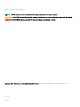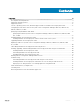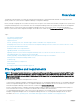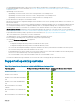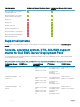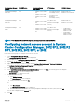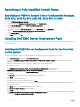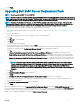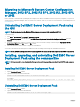Install Guide
Migrating to Microsoft System Center Conguration
Manager, 2012 SP2, 2012 R2 SP1, 2012 R2, 2012 SP1,
or 2012
Dell recommends to uninstall DSDP (including any boot images, DTK utilities, and Windows PE Drivers) before you migrate your system to
System Center Conguration Manager, 2012 SP2, 2012 R2 SP1, 2012 R2, 2012 SP1, or 2012. For more information on uninstalling DSDP, see
Uninstalling DSDP.
Uninstalling Dell EMC Server Deployment Pack using
the GUI
NOTE: The drivers injected into the Windows PE boot images are removed while uninstalling DSDP 4.0.
To uninstall DSDP:
1 Click Start > Control Panel > Programs > Uninstall a program.
2 In the Uninstall a program window, right-click Dell EMC Server Deployment Pack v4.0 for Conguration Manager and click
Uninstall.
3 A message is displayed to conrm if you want to retain or remove the Dell boot images created using the Deployment ToolKit
Conguration Wizard. Click Yes to delete or No to retain.
4 Follow the instructions in the wizard to complete the uninstallation.
You can also uninstall DSDP by running the executable le used for installing, and following the uninstallation instructions.
NOTE
: Delete all DSDP task sequences before uninstalling DSDP. You cannot use the task sequences after DSDP is uninstalled.
Installing, upgrading, and uninstalling Dell EMC Server
Deployment Pack using the command line
NOTE
: Dell recommends to close Conguration Manager before installing, upgrading, and uninstalling DSDP through command
line.
Installing Dell EMC Server Deployment Pack
1 Open a Command Prompt window.
2 Type the following command to install DSDP:
"<name of the executable file>" /s /v"/L*v \"a.log\" /qn"
For example:
"DellEMC_Server_Deployment_Pack_4.0_for_Configuration_Manager.exe" /s /v"/L*v \"a.log\" /qn"
Uninstalling Dell EMC Server Deployment Pack
1 Open a Command Prompt window.
2 Type the following command to uninstall DSDP:
"<Name of the executable file>" /s /x /v /L*v \"a.log\" /qn"
10
Overview