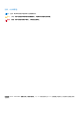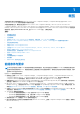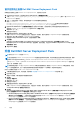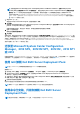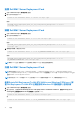用于 Microsoft System Center Configuration Manager 的 Dell EMC Server Deployment Pack 版本 4.0 安装指南 1 6 月 2017 年 Rev.
注意、小心和警告 注: “注意”表示帮助您更好地使用该产品的重要信息。 小心: “小心”表示可能会损坏硬件或导致数据丢失,并告诉您如何避免此类问题。 警告: “警告”表示可能会导致财产损失、人身伤害甚至死亡。 版权所有 © 2009 - 2017 Dell Inc. 或其子公司。保留所有权利。Dell、EMC 和其他商标均为 Dell Inc.
目录 章 1: 概览........................................................................................................................................ 4 前提条件与要求.................................................................................................................................................................... 4 支持的操作系统.................................................................................................................................................................... 5 支持的系统..........
1 概览 本指南提供了有关安装和卸载用于 Microsoft System Center Configuration Manager (Configuration Manager) 的 Dell EMC Server Deployment Pack (DSDP) 的软件前提条件和要求的信息。 开始配置服务器之前,确保已通过使用 Microsoft System Center Configuration Manager、Microsoft System Center 2012 SP2 Configuration Manager、Microsoft System Center 2012 R2 SP1 Configuration Manager、Microsoft System Center 2012 R2 Configuration Manager、Microsoft System Center 2012 SP1 Configuration Manager 或 Microsoft System Center 2012 Configuration Manager 设置服务 器和环境。请访问 Technet.
● 援引了知识库文章;有关 System Center Configuration Manager、Configuration Manager 2012 SP2、Configuration Manager 2012 R2 SP1 或 Configuration Manager 2012 R2、Configuration Manager 2012 SP1、Configuration Manager 2012,或者安装在站台服务 器操作系统上的 Windows Server 2008 SP2、Windows Server 2008 SP1 Windows Server 2008 的信息,请参阅 Microsoft 知识库 979492。 ● 配置了 Network Access Account(网络访问帐户)以在客户端系统上运行 Configuration Manager 任务序列。有关更多信息,请 参阅 在 System Center Configuration Manager、2012 SP2、2012 R2 SP1、2012 R2、2012 SP1 或 2012 中配置网络访问帐户 页面上 的 7。 ● 指
表. 1: 安装 Dell EMC Server Deployment Pack 的受支持操作系统列表 (续) 操作系统 Configuration Manager Site Server 支持 Configuration Manager Admin Console 支 持 Microsoft Windows Vista Business Edition x86 和 x64 SP1 支持的系统 有关支持的 Dell 系统的信息,请参阅 Dell.com/support/manuals 上的 Dell EMC Server Deployment Pack 4.0 Release Notes(Dell EMC Server Deployment Pack 4.0 发行说明)。 适用于 Dell EMC Server Deployment Pack 的控制台、操 作系统、DTK、AIK/ADK 支持值表 下表提供了有关适用于 WinPE 的 Dell EMC Server Deployment Pack 支持的兼容操作系统、DTK 和 AIK/ADK 版本信息: 表.
在 System Center Configuration Manager、2012 SP2、 2012 R2 SP1、2012 R2、2012 SP1 或 2012 中配置网络访 问帐户 执行以下步骤配置网络访问账户: 1. 启动 Configuration Manager Console(Configuration Manager 控制台)。 将显示 Configuration Manager Console(Configuration Manager 控制台)屏幕。 2. 在 Configuration Manager 控制台的左窗格中,单击 Administration(管理)。 3. 展开 Site Configuration(站点管理)并单击 Sites(站点)。 4. 右键单击要配置的站点,选择 Configure Site Components(配置站点组件) > Software Distribution(软件分发)。 将会显示 Software Distribution Component Properties(软件分发组件属性)屏幕。 5.
首次在系统上安装 Dell EMC Server Deployment Pack 如果是首次在系统上安装 Dell EMC Server Deployment Pack,请执行以下步骤: 1. 访问 Dell.com/support,然后单击 Drivers & Downloads(驱动程序和下载)。 2. 下载 DellEMC_Server_Deployment_Pack_v4.0_for_Configuration_Manager_Axx.exe(其中 xx 是 Dell EMC Server Deployment Pack 版本号)。 3. 运行 .exe 文件并指定一个路径,将可自解压的 zip 文件的内容解压到该路径。 例如,C:\DSDP DellEMC_Server_Deployment_Pack__v4.0_for_Configuration_Manager.exe 文件解压到所指定路径的 DellEMC_Server_Deployment_Pack_v4.0_for_Configuration_Manager 文件夹中。 4.
注: 如果您选择 Remove Dell Deployment ToolKit (DTK) utilities and Windows PE drivers(移除 Dell Deployment ToolKit (DTK) 公用程序和 Windows PE 驱动程序),请使用 Deployment ToolKit Configuration Wizard(部署工具包配 置向导)导入 DTK 软件包并在安装后创建 Dell 引导映像。有关如何创建 Dell 引导映像的更多信息,请参阅 Dell.com/ support/manuals 上 Dell EMC Server Deployment Pack Version 4.0 for Microsoft System Center Configuration Manager User’s Guide(《Dell EMC Server Deployment Pack for Microsoft System Center Configuration Manager 4.0 版用户指南》) 的“导入 DTK 软件包”部分。 7.
安装 Dell EMC Server Deployment Pack 1. 打开 Command Prompt(命令提示符)窗口。 2. 键入以下命令以安装 DSDP: "" /s /v"/L*v \"a.log\" /qn" 例如: "DellEMC_Server_Deployment_Pack_4.0_for_Configuration_Manager.exe" /s /v"/L*v \"a.log\" /qn" 卸载 Dell EMC Server Deployment Pack 1. 打开 Command Prompt(命令提示符)窗口。 2. 键入以下命令来卸载 DSDP: "" /s /x /v /L*v \"a.log\" /qn" 例如: "DellEMC_Server_Deployment_Pack_4.0_for_Configuration_Manager.exe" /s /x /v /L*v \"a.log\" /qn" 3.
注: 在通过命令行界面升级时,不保留使用旧版 DSDP 创建的引导映像。 例如: "DellEMC_Server_Deployment_Pack_4.0_for_Configuration_Manager.exe" /s /v" CP_WINPESTATE="RetainWinPE" /L*v \"a.log\" /qn" 使用 Remove Dell Deployment ToolKit DTK Utilities and Windows PE Drivers(卸 载 Dell Deployment ToolKit DTK 公用程序和 Windows PE 驱动程序)选项升级 1. 打开 Command Prompt(命令提示符)窗口。 2.
使用 WinPE 3.0 在第 13 代 PowerEdge 平台上部署操作系统 由于在 WinPE 3.0 中未提供 USB 3.0 驱动程序,因此在启用了 USB 3.0 设置和 4 GB 以上的内存映射 I/OBIOS 配置设置的情况下, 操作系统部署会失败。 解决方案:要在第 13 代 PowerEdge 服务器上从 BIOS 引导模式引导至 winPE3.x(32 位和 64 位),请禁用 USB 3.0 设置和 4 GB 以 上的内存映射 I/O。 可能需要的其他 Dell 说明文件 除了本指南,您可能需要参阅以下文档以获得有关特定 Dell OpenManage 产品的详细信息。这些文档可在 Dell.com/support/ manuals 上获得。 ● Dell EMC Server Deployment Pack Version 4.
1. 访问 https://www.dell.com/support。 2. 单击浏览所有产品。 3. 从所有产品页面,单击软件,然后单击以下部分中的所需链接: ○ 分析学 ○ 客户端系统管理 ○ 企业应用程序 ○ 企业系统管理 ○ 大型机 ○ 操作系统 ○ 公共部门解决方案 ○ 维护工具 ○ 支持 ○ 公用程序 ○ 虚拟化解决方案 4.