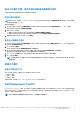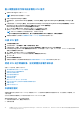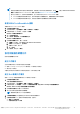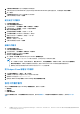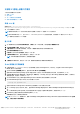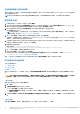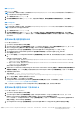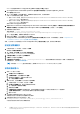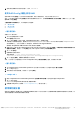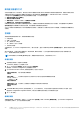Users Guide
Table Of Contents
- Dell EMC Server Deployment Pack Version 4.0 for Microsoft System Center Configuration Manager 使用者指南
- 簡介
- 使用 Configuration Manager 前
- 在執行 System Center Configuration Manager、2012 SP2、2012 R2 SP1、2012 R2、2012 SP1 或 2012 的系統上使用 Dell EMC Server Deployment Pack。
- 故障排除
- 命令列選項
- 其他您可能需要的 Dell 文件
編輯 <syscfg.ini>
這是 BIOS.ini 檔範例。
註: 如需有關 .ini 檔案格式的資訊,請參閱最新 Dell OpenManage Deployment Toolkit
命令行介面參考指南
中的「範本檔案格式」一
節,網址是 Dell.com/support/manuals。
1. 按一下檢視查看現有的 syscfg.ini 檔。
2. 請在設定檔編輯器視窗中編輯 syscfg.ini 檔,並選取按下「確定」時,將這些變更儲存至現有的檔案選項,然後按確定。
編輯 <raidcfg.ini>
這是 raidcfg.ini 檔範例。
註: 如需有關 ini 檔案格式的資訊,請參閱最新 Dell OpenManage Deployment Toolkit
命令行介面參考指南
中的「範本檔案格式」一
節,網址是 Dell.com/support/manuals。
1. 按一下檢視查看現有的 raidcfg.ini 檔。
2. 請在設定檔編輯器視窗中編輯 raidcfg.ini 檔,並選取按下「確定」時,將這些變更儲存至現有的檔案選項,然後按確定。
使用上述列出的任何選項建立 .ini 檔案後,請按一下工作順序編輯器視窗中的套用。隨即會建立設定 RAID Config (ini 檔案)
的工作順序。
使用 XML 輸入設定系統 BIOS
以 XML 輸入設定系統 BIOS:
1. 在工作順序上按滑鼠右鍵後再按 Edit (編輯)。
2. 從 Task Sequence Editor (工作順序編輯器) 的左側,在 Configure Hardware > Step 1 (設定硬體步驟 1) 的下方,按一下 Set
BIOS Config (xml file) (設定 BIOS 設定 (xml 檔)) > Action Settings (動作設定) 標籤頁。
3. 從 Configuration action type (設定動作類型) 下拉式清單中選擇 BIOS Config (xml file) (BIOS 設定 (xml 檔))。
4. 從 Configuration file/Command line parameters (設定檔/命令列參數) 下拉式清單中選擇 syscfg_xml.xml。
View (檢視) 按鈕已啟用。
5. 按一下 View (檢視),於 Configuration File Editor (設定檔編輯器) 內開啟 XML 檔。根據需要的組態進行修改,然後儲存檔
案。
如需有關 ini 檔案格式的資訊,請參閱:
● 若為 Dell 第 12 代系統,請見 Dell OpenManage Deployment Toolkit Version 4.4 Command Line Interface Reference Guide 的
「Sample File Formats」(範本檔案格式)。
● 若為 Dell 第 13 代系統,請見 Dell OpenManage Deployment Toolkit Version 5.0.1 Command Line Interface Reference Guide 的
「Sample File Formats」(範本檔案格式)。
提供於 Dell.com/support/manuals。
6. 請選擇 Save to a file in the toolkit package for this custom action when I click OK (在我按一下確定時為此自訂動作儲存至工
具組套件中的檔案),按一下 OK (確定) 以儲存變更並返回至 Task Sequence Editor (工作順序編輯器),再按一下 OK (確定)。
7. 將檔案儲存在預設目錄中。
預設目錄範例:\\<site server hostname>\sms_<site
code>\OSD\lib\Packages\Deployment\Dell\PowerEdge\DTK\Template\Configs\Syscfg。
8. 按一下 Apply (套用),將編輯的檔案儲存至工作順序。
9. 選取 Action (動作):下拉式選單中的 Set (設定)。
Configuration file/Command line parameters (設定檔/命令列參數) 欄位已啟用。如需詳細資訊,請參閱 Configuration file/
Command line Parameter Options (設定檔/命令列參數選項)。
或者,您可以從下拉式選單選取 <Create configuration file> (<建立設定檔>) 選項,從頭建立 XML 檔案。
使用 XML 輸入設定 iDRAC 7 及 iDRAC 8
以 XML 輸入來設定 idrac 7 及 idrac 8:
1. 在工作順序上按滑鼠右鍵後再按 Edit (編輯)。
2. 於 Task Sequence Editor (工作順序編輯器) 左側的 Configure Hardware > Step 1 (設定硬體步驟 1) 的下方,按一下 set
iDRAC7 Config (xml file) (設定 iDRAC7 設定 (xml 檔)) > Action Settings (動作設定) 標籤頁。
iDRAC 8 則請按一下 Configure Hardware > Step 1 (設定硬體步驟 1),再按一下 set iDRAC8 Config (xml file) (設定 iDRAC8
設定 (xml 檔)) > Action Settings (動作設定)。
3. 從 Configuration action type (設定動作類型) 下拉式清單中選擇 iDRAC 7 Config (xml file) (iDRAC7 設定 (xml 檔))。
在執行 System Center Configuration Manager、2012 SP2、2012 R2 SP1、2012 R2、2012 SP1 或 2012 的系統上使用 Dell EMC
Server Deployment Pack。
17