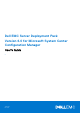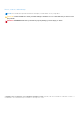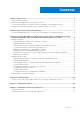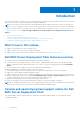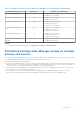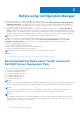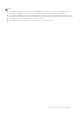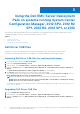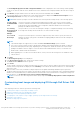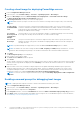Users Guide
Table Of Contents
- Dell EMC Server Deployment Pack Version 4.0 for Microsoft System Center Configuration Manager User's Guide
- Contents
- Introduction
- Before using Configuration Manager
- Using the Dell EMC Server Deployment Pack on systems running System Center Configuration Manager, 2012 SP2, 2012 R2 SP1, 2012 R2, 2012 SP1, or 2012
- Dell Driver CAB files
- Importing Dell Driver CAB files for creating boot image
- Upgrading Dell Driver CAB files
- Customizing boot image and deploying OS through Dell Driver CAB files
- Creating a boot image for deploying PowerEdge servers
- Enabling command prompt for debugging boot images
- Distributing content and updating distribution points
- Configuring the task sequence steps to apply operating system image and driver package
- Deploying a task sequence
- Dell Deployment ToolKit
- Importing a DTK package for hardware configuration and OS deployment
- Upgrading a DTK package
- Customizing boot image, configuring hardware and deploying OS through DTK
- System Lockdown Mode
- Configuring the hardware components of your server
- Configuring task sequence actions
- Using the Array Builder
- Creating task sequences for RAID, DRAC, and iDRAC
- Importing Dell Server Driver Packages
- Dell Driver CAB files
- Troubleshooting
- Command line options
- Other Dell documents you might need
Before using Configuration Manager
Before you begin using the Configuration manager, ensure the following:
● Import the DTK packages if you are upgrading DSDP using the option Remove Dell Deployment ToolKit (DTK) utilities
and Windows PE drivers or installing DSDP for the first time. For more information about importing a DTK package for
System Center Configuration Manager, 2012 SP2, 2012 R2 SP1, 2012 R2, 2012 SP1, or 2012, see Importing a DTK Package
for hardware configuration and OS deployment.
● Distribute and update the appropriate packages to Configuration Manager distribution points. The Update Distribution
Points operation ensures that all packages of the Dell EMC Server Deployment Pack that you installed are updated on the
distribution points. The Distribution operation ensures that the packages are available on the distribution points for the client
systems to access them. To add a distribution point, see Online Documentation for System Center Configuration Manager.
NOTE: You can import the DTK .exe and CAB file from a Configuration Manager site server.
Dell EMC Server Deployment Pack provides consolidated launch points to various wizards to perform a typical server
deployment. To access the wizards sequentially, right-click the Operating System Deployment node and select Dell
PowerEdge Server Deployment. You can use DSDP for Configuration Manager to perform the following tasks:
● Import a Dell Deployment ToolKit (DTK)
● Create Dell boot images for server deployment
● Import Dell driver packages from Dell Systems Management DVD
● Create an operating system deployment task sequence
NOTE: Always launch the Configuration Manager console with administrator privileges.
Topics:
• Recommended Dell Deployment Toolkit version for Dell EMC Server Deployment Pack
Recommended Dell Deployment Toolkit version for
Dell EMC Server Deployment Pack
DSDP with DTK version 6.0.1, and 5.5 supports the following Configuration Manager versions:
● System Center Configuration Manager
● Configuration Manager 2012 SP2
● Configuration Manager 2012 R2 SP1
● Configuration Manager 2012 R2
● Configuration Manager 2012 SP1
● Configuration Manager 2012
NOTE:
System Center Configuration Manager supports WinPE 10; Configuration Manager 2012 SP2, Configuration Manager 2012
R2 SP1, and Configuration Manager 2012 R2 supports WinPE 5.0; Configuration Manager 2012 SP1 supports WinPE 4.0.
NOTE:
In System Center Configuration Manager, there are only Windows PE 10.0 drivers, so only 64–bit operating systems’
deployment is supported as DTK version 5.5 does not support 32–bit version of Windows PE 10.0 drivers.
NOTE:
In Configuration Manager 2012 SP2, Configuration Manager 2012 R2 SP1, and Configuration Manager 2012 R2, there are
only Windows PE 5.0 drivers, so only 64–bit operating systems’ deployment is supported as DTK version 5.5 does not
support 32–bit version of Windows PE 5.0 drivers.
2
6 Before using Configuration Manager