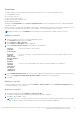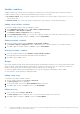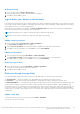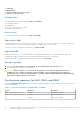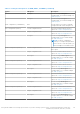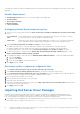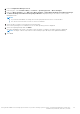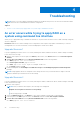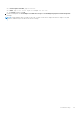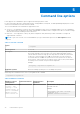Users Guide
Table Of Contents
- Dell EMC Server Deployment Pack Version 4.0 for Microsoft System Center Configuration Manager User's Guide
- Contents
- Introduction
- Before using Configuration Manager
- Using the Dell EMC Server Deployment Pack on systems running System Center Configuration Manager, 2012 SP2, 2012 R2 SP1, 2012 R2, 2012 SP1, or 2012
- Dell Driver CAB files
- Importing Dell Driver CAB files for creating boot image
- Upgrading Dell Driver CAB files
- Customizing boot image and deploying OS through Dell Driver CAB files
- Creating a boot image for deploying PowerEdge servers
- Enabling command prompt for debugging boot images
- Distributing content and updating distribution points
- Configuring the task sequence steps to apply operating system image and driver package
- Deploying a task sequence
- Dell Deployment ToolKit
- Importing a DTK package for hardware configuration and OS deployment
- Upgrading a DTK package
- Customizing boot image, configuring hardware and deploying OS through DTK
- System Lockdown Mode
- Configuring the hardware components of your server
- Configuring task sequence actions
- Using the Array Builder
- Creating task sequences for RAID, DRAC, and iDRAC
- Importing Dell Server Driver Packages
- Dell Driver CAB files
- Troubleshooting
- Command line options
- Other Dell documents you might need
Command line options
DSDP supports the command line options supported in Dell Deployment Toolkit.
For more information about the command line options, usage guidelines, and syntax, see Dell OpenManage Deployment Toolkit
Version 4.4 Command Line Interface Reference Guide.
The SYSCFG and RAIDCFG commands are supported in DSDP
● SYSCFG — The Deployment Toolkit (DTK) system configuration utility SYSCFG commands enable you to run commands to
get information about configuration file format, and individual executables used to configure server BIOS, DTK state settings,
and system information including PCI device detection.
● RAIDCFG — The Deployment Toolkit (DTK) RAID configuration utility RAIDCFG provides commands to configure all
supported RAID controllers.
NOTE: To get correct results, it is recommended that you type command line options in the Task Sequence wizard.
—acpower
Table 3. SYSCFG Command
Option
--acpower
Valid Arguments on, off, last
Description Sets the behavior for the system after AC power is lost. This option specifies how
the system responds to the restoration of AC power and is particularly useful in
systems that are turned off using a power strip. When set to on, the system turns
on after AC is restored. When set to off, the system does not turn on after AC
is restored. When set to last, the system turns on if the system was on when AC
power was lost. If the system was off when AC power was lost, the system remains
off when power is restored. This option can be replicated.
Example:
A:>syscfg --acpower=on acpower=on
Applicable Systems All Dell PowerEdge systems prior to PowerEdge 12G systems.
When using this command in DSDP, remove syscfg and run the command
--acpower=on acpower=on
Table 4. RAIDCFG Command
Mandatory Options
and Arguments
Optional Parameters Valid Parameters
Arguments
Description
-vd -vd=id -
ac=svdn - vdn=
<string> - c=id
or vdisk vdisk= id
action= setvdname
vdname=<string>
controllerid= id
NA NA
Sets the name of the specified virtual disk on the
specified controller.
Example:
A:>raidcfg -vd -vd=2 -ac=svdn
-vdn=xxx -c=2
RAIDCFG Command successful!
5
30 Command line options