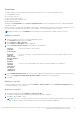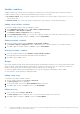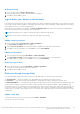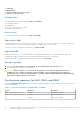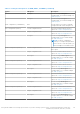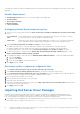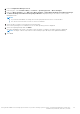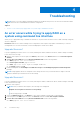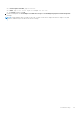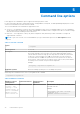Users Guide
Table Of Contents
- Dell EMC Server Deployment Pack Version 4.0 for Microsoft System Center Configuration Manager User's Guide
- Contents
- Introduction
- Before using Configuration Manager
- Using the Dell EMC Server Deployment Pack on systems running System Center Configuration Manager, 2012 SP2, 2012 R2 SP1, 2012 R2, 2012 SP1, or 2012
- Dell Driver CAB files
- Importing Dell Driver CAB files for creating boot image
- Upgrading Dell Driver CAB files
- Customizing boot image and deploying OS through Dell Driver CAB files
- Creating a boot image for deploying PowerEdge servers
- Enabling command prompt for debugging boot images
- Distributing content and updating distribution points
- Configuring the task sequence steps to apply operating system image and driver package
- Deploying a task sequence
- Dell Deployment ToolKit
- Importing a DTK package for hardware configuration and OS deployment
- Upgrading a DTK package
- Customizing boot image, configuring hardware and deploying OS through DTK
- System Lockdown Mode
- Configuring the hardware components of your server
- Configuring task sequence actions
- Using the Array Builder
- Creating task sequences for RAID, DRAC, and iDRAC
- Importing Dell Server Driver Packages
- Dell Driver CAB files
- Troubleshooting
- Command line options
- Other Dell documents you might need
Deleting an array
1. Select the array and click Arrays > Delete Array.
A message that all the attached disks will be deleted is displayed.
2. Click Yes to delete or No to cancel.
Logical drives (also known as virtual disks)
Logical drives are present on RAID arrays and non-RAID groups. While configuring the logical drives you can allocate a specific
size (in GB) or allocate all the available (or remaining) space in the array to them. By default, a single logical drive is created for
all new arrays and is set to use all the available space.
When specific-size logical drives are defined, the using all remaining space logical drive will consume any remaining space
after other logical drive(s) are allocated their space on the array.
NOTE: Array Builder does not support creating logical drives under Non-RAID groups.
NOTE: You cannot delete a logical drive under Non-RAID disks in Array Builder.
Adding a new logical drive
1. Select the array and click Logical Drives > New Logical Drive.
The Logical Drive Settings window is displayed.
2. Under Create a logical drive, enter the exact number of gigabytes the logical drive must contain.
3. Click OK to create the logical drive or click Cancel to return to Array Builder.
Editing a logical drive
1. Select the logical drive and click Logical Drives > Edit Logical Drive.
The Logical Drive Settings window is displayed. Here you can change the size of the logical drive.
2. Click OK to apply the changes or click Cancel to return to the Array Builder.
Deleting a logical drive
1. Select the logical drive and click Logical Drives > Delete Logical Drive.
A message to confirm the delete operation is displayed.
2. Click Yes to delete or No to cancel.
Disks (also known as array disks)
You can include disks as part of the arrays (or the non-RAID disks node). These disks can be classified as:
● Standard disks — These are the basic, non-defined disk type that make up the storage on arrays.
● Hot Spares — These disks provide online redundancy if a RAID disk fails, and are assigned to a specific array.
● All Remaining Disks — These disks provide an option to define an array without specifying the exact number of disks in it.
If the controller configuration specifies the number of disks required, then an equivalent number of disks are added to the
non-RAID group too. If the controller specifies an exact quantity, then you cannot add or remove disks from the controller; you
can only move them from array to array (or the non-RAID group). If the controller configuration specifies a minimum number
of disks, then you can add or remove disks. However, you cannot remove disks below the lower limit specified in the controller
configuration.
Adding a new disk
To add a new disk to an array, select the array and click Disks > New Disk.
You can choose from the following:
Using the Dell EMC Server Deployment Pack on systems running System Center Configuration Manager, 2012 SP2,
2012 R2 SP1, 2012 R2, 2012 SP1, or 2012
23