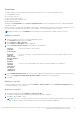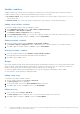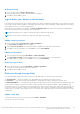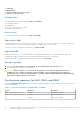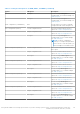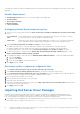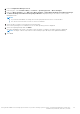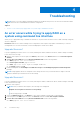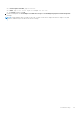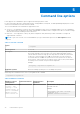Users Guide
Table Of Contents
- Dell EMC Server Deployment Pack Version 4.0 for Microsoft System Center Configuration Manager User's Guide
- Contents
- Introduction
- Before using Configuration Manager
- Using the Dell EMC Server Deployment Pack on systems running System Center Configuration Manager, 2012 SP2, 2012 R2 SP1, 2012 R2, 2012 SP1, or 2012
- Dell Driver CAB files
- Importing Dell Driver CAB files for creating boot image
- Upgrading Dell Driver CAB files
- Customizing boot image and deploying OS through Dell Driver CAB files
- Creating a boot image for deploying PowerEdge servers
- Enabling command prompt for debugging boot images
- Distributing content and updating distribution points
- Configuring the task sequence steps to apply operating system image and driver package
- Deploying a task sequence
- Dell Deployment ToolKit
- Importing a DTK package for hardware configuration and OS deployment
- Upgrading a DTK package
- Customizing boot image, configuring hardware and deploying OS through DTK
- System Lockdown Mode
- Configuring the hardware components of your server
- Configuring task sequence actions
- Using the Array Builder
- Creating task sequences for RAID, DRAC, and iDRAC
- Importing Dell Server Driver Packages
- Dell Driver CAB files
- Troubleshooting
- Command line options
- Other Dell documents you might need
Controllers
Controller elements contain variable condition elements. Controllers are one of several configuration types:
● The embedded controller
● A controller in slot "X"
● Any controller with "X" disks
● Any controller with "X" disks or more
● All remaining controllers
When launching Array Builder from a <Create configuration file> selection in the deployment action, a default embedded
controller is created.
When a controller is created, a default variable condition, array, and disk(s) are created to ensure a valid configuration. You can
leave the controller unconfigured - with disks set to non-RAID, or you can add arrays or do other actions.
NOTE: If the disk(s) is set to non-RAID, the existing RAIDs are cleared when the variable condition is not met.
Adding a controller
1. Select a controller from the list, or select an embedded controller.
The Controllers drop-down menu is enabled.
2. Click Controllers > New Controller.
The Controller Configuration window is displayed.
3. Under Controller Selection Criteria, select from the following options:
Select the
controller
located in slot
Type the slot number of the controller.
Select any
controller
with <exactly,
atleast> <number
of> disks
attached
Set a rule to select any controller which matches exactly, or at least the number of disks you have
selected.
Select all
remaining
controllers in
the system
regardless of
configuration
Set a rule to select all remaining controllers in the system regardless of configuration.
4. Under Variable Matching Criteria, you can set a rule to apply this configuration only if it matches certain criteria that you
select. Select Apply this configuration only when variable to enable the rule setting options.
5. Click OK.
Editing a controller
To edit a controller, select the controller and click Controllers > Edit Controller. On the Controller Configuration window,
you can make changes to your controller.
Deleting a controller
1. Select the controller and click Controllers > Delete Controller.
A warning message that all the attached arrays and disks are deleted is displayed.
2. Click Yes to delete or No to cancel.
NOTE:
On a server, you require at least one controller. If there is only one controller and you delete it, then a message
that the default controller was inserted because the last controller was deleted is displayed.
Using the Dell EMC Server Deployment Pack on systems running System Center Configuration Manager, 2012 SP2,
2012 R2 SP1, 2012 R2, 2012 SP1, or 2012
21